
Sharing a Spotify playlist is an essential factor for singers who want to become an artist on Spotify. You as an artist can boost your Spotify stream by pitching your songs on Spotify playlists and share Spotify playlist on social media platforms like Facebook or Twitter. You can also use Spotify canvas to create a short video and share part of your song on Instagram and other social media.
Spotify code is another method for sharing Spotify playlists and songs. As an artist, sharing should be essential for you because it could directly affect your income.
In addition, you can promote your songs by Spotify ads among your current and potential fans. One of the valuable features of Spotify ads is the possibility of choosing your destination group( gender, age, etc.) and country.
Sharing playlist is a valuable and essential feature for artists because it could be affected their income. Spotify artist revenue per stream varies from one country to another country. For example, artists’ income in the united kingdom, New Zealand, and Denmark is considerably higher than artists’ revenue per stream in countries like the Philippines, Morocco, and Argentina.
How to Share Spotify Playlist and song
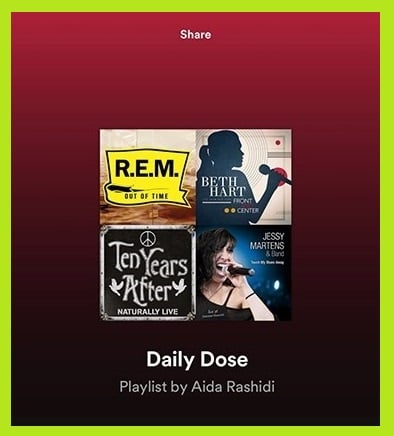
In this article, you will find:
- How to Share Spotify Playlist?
- How to Share Spotify Playlist on Social Media?
- How to Share Spotify Playlist on Instagram?
- How to Share Spotify Playlist on Facebook?
- How to Share Spotify Playlist on Twitter?
- How to Share Spotify Playlist Code?
- How to Scan a Spotify Playlist Code?
- Some Tips and Tricks of Sharing Spotify Playlist
How to Share Spotify Playlist
Have you ever heard that sharing is caring? The importance of sharing can be seen in this expression. Maybe this article can help you if you are a Spotify user who is now thinking about sharing content on Spotify.
I have searched a lot about this issue and found valuable articles like this article on the Business insider website. Finally, I present this information about sharing playlists and songs for you here. I hope you will find this helpful.
You may want to share your playlists with your fans, friends, and followers. Sharing on social media increases your fans, and having more fans means more Spotify streams.
Furthermore, Spotify playlists can be shared to help non-artist users discover more music and become familiar with more artists and musical genres.
You can get to know your friends’ music tastes and introduce them to new artists, music, and podcasts by sharing Spotify playlists. Spotify playlists can be shared on various platforms, such as Instagram, Facebook, and Twitter.
Sharing a Spotify playlist is easy as pie. You can share the playlist you want using your mobile or tablet Spotify app, a desktop app on your PC or Mac. If you do not have the Spotify app available on your device, you can use the Spotify web player. Follow the steps below to share Spotify playlists.
To Share Spotify Playlist Through Spotify Apps:
For sharing Spotify playlist through Spotify apps you should follow these steps:
- Launch the Spotify app on your device.
- Find the PLAYLIST section in the menu bar that is located on the left of your screen.
- In the PLAYLIST section, select and click on the playlist, you want to share.
- Under the image of the playlist there is a three-dot sign. Click on it.
- You can also right-click on the name of the playlist instead of clicking on the three-dot sign.
- A drop-down menu will open.
- Click on the Share option in the menu.
- Choose your sharing method and click on it.
To Share Spotify Playlist Using the Spotify Web Player:
For sharing Spotify playlist through Spotify Web player you should follow these steps:
- Go to open.spotify.com.
- Log into your Spotify account.
- Choose the playlist you want to share from the menu on the left.
- Right-click on the playlist’s name or click on the three-dot sign under the image of the playlist.Select the Share option from the drop-down menu.
- Choose your desired sharing method.
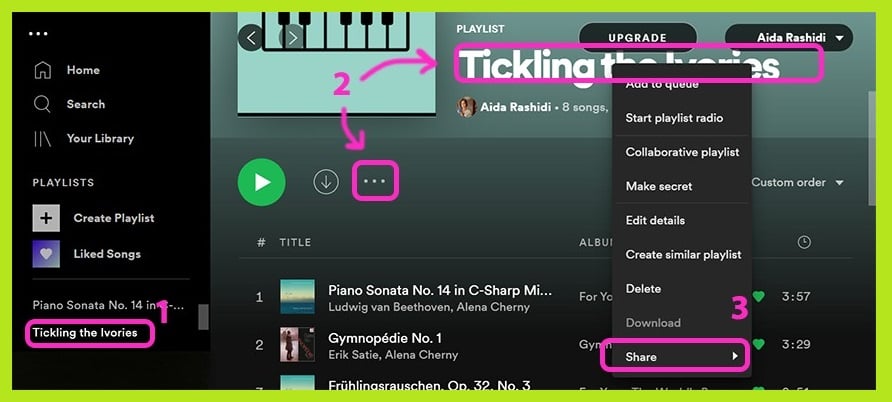
How to Share Spotify Playlist on Social Media
Since social media platforms like Instagram and other social networks such as Facebook and Twitter play a significant role in getting us familiar with a substantial number of tracks and albums every day. You may be wondering how to benefit from these platforms to improve our Spotify account.
Sharing the Spotify playlist on social media is one of these ways. By sharing the playlists on different platforms on the internet, you are promoting the artists. Also, you can use your friends’ shared playlists to listen to new tunes whenever you want.
Listening to the Spotify playlists that you find on your friends’ Instagram stories may lead you to better understand their musical taste. I personally think this can be a window to recognize their personal emotions. If you want to learn how to share a Spotify playlist on social media and networks, I promise this article will help????.
How to Share Playlist on Instagram
Without a doubt, with its one billion users and 500 million daily active users of Instagram stories, Instagram is an excellent place for sharing Spotify playlists. If you are looking for a method for sharing a Spotify playlist on Instagram, follow the steps below:
- Launch the Spotify app on your device.
- Select the playlist you want to share.
- Tap on the three-dot sign. A menu will be shown.
- Tap or click on the Share option in the menu.
- Choose the Instagram sharing option.
- You will be directed to the Instagram app on the Instagram story page, where you can add stickers, filters, and descriptions.
- In the end, tap on the Your Story option to post the Spotify playlist on your Instagram story.
How to Share Playlist on Facebook
Facebook is the most extensive social network with its nearly 3 billion active users monthly, allowing it to share content, including the Spotify playlists. Follow these instructions to learn how to share a Spotify playlist on Facebook.
- Open the Spotify app on your device.
- Choose the playlist you want to share from your playlists.
- Tap on the Share option.
- A menu will be shown containing Facebook Feed and Facebook Stories.
- Choose your desired method to share and tap on it.
- You will be directed to your Facebook account to manage your new post, writing a description.
- Tap on the POST blue button to finalize your Spotify playlist sharing.
How to Share Spotify Playlist on Twitter
We should not forget Twitter when it comes to sharing Spotify playlists. Recently I was searching about the number of Twitter users. I found out Twitter has 187 million daily active users. This number of users makes this platform a great place to share your Spotify playlist.
You can as well find new Spotify playlists on Twitter as other users share them. Let’s get to the instructions for sharing Spotify playlist on Twitter without wasting any second:
- Go to Spotify app on your mobile or tablet.
- In the playlists, tab selects the one you want to share on Twitter.
- Tap on the three-dot sign.
- You will see a menu. Choose the Share option from the menu.
- Another drop-down menu will appear.
- Select the Twitter option from the menu.
- You have three options to complete your action, including direct message, fleet, and tweet.
Options:
Fleet: If you choose the Fleet option, your playlist will be shared on Twitter’s story.
Tweet: If you choose the Tweet option, it will be shared on the main page as a Tweet.
Direct Message: Select this option if you want to share your Spotify playlist privately with your friends.
How to Share Playlist Code
While researching Spotify playlist sharing methods, I thought of easier ways to accomplish the action, and I discovered the Spotify codes.
Spotify provided a new way of sharing that is similar but not the same as QR codes. On Spotify, every piece of content, such as playlists, tracks, artists, podcasts, has its unique code, which you can use to share the content.
To use Spotify codes for sharing playlists, having a free or premium account does not matter. This option is available for all kinds of accounts. Generating and sharing the Spotify playlists codes is really easy. Follow the steps below to learn the procedure:
Note that you can use the Spotify code to share Spotify content through mobile, tablet, and desktop apps. If you do not have the Spotify app available on your device, you can also use the Spotify Web Player.
- Launch the Spotify app on your device or go to open.spotify.com.
- Log into your Spotify account.
- Choose the playlist you want to share with code.
- Tap on the three-dot sign.
- You will see the code under the picture of the playlist.
- You have two options to use the code for sharing:
- The one you want to share the playlist with needs to scan the code with their device..
- Screenshot the code and send it to people you want to share the playlist with. They need to scan the code from your screenshot.
Note that if you use the desktop app or Spotify Web Player, you can also use embed code. You need to click on the Share option and choose the Copy embed code option from the menu.
How to Scan Playlist Code:
If you have the Spotify app on your mobile or tablet, you can follow these steps to scan a Spotify playlist code:
- At the bottom of the screen, there is a menu containing the Search icon. Tap on the icon.
- Select the camera icon.
- Allow Spotify access to your device’s camera.
- Now you can use your camera to scan the Spotify code or tap on the SELECT FROM PHOTOS option.
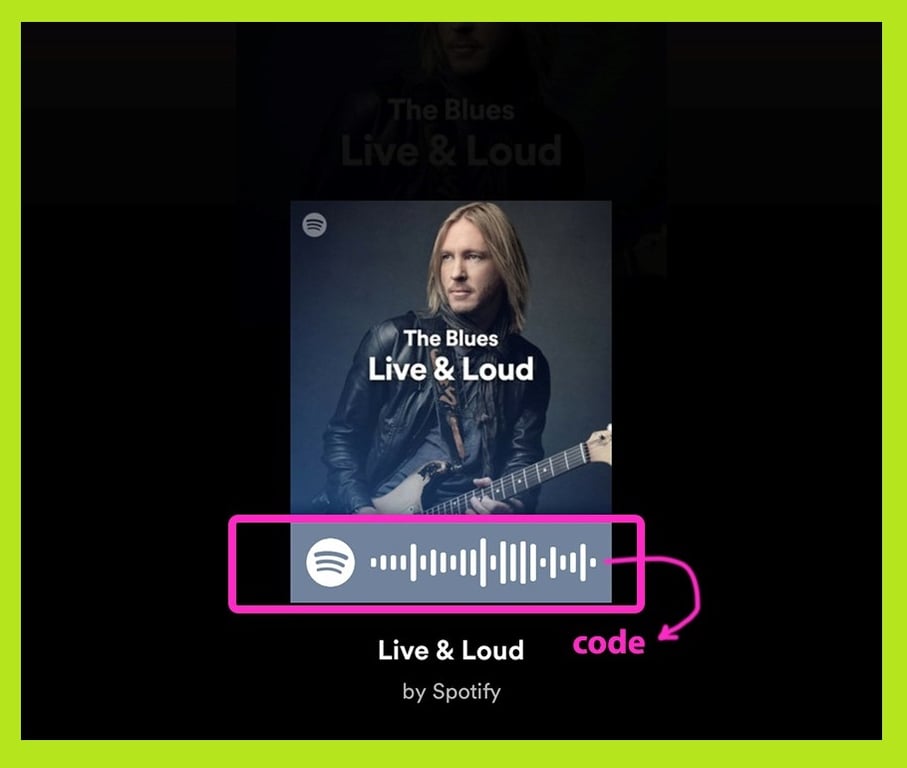
Some Tips and Tricks of Sharing Spotify Playlist
What I explained above were the usual ways of sharing the Spotify playlists. There are other ways of sharing a Spotify playlist that I found helpful as I searched about them. You can share a Spotify playlist with your friends and family members using Spotify’s exciting features for its users.
Share Spotify Playlist with Your Friends
You can share a playlist with your Spotify user friends through a feature called Collaborative playlist. When you make a usual playlist to a Collaborative playlist, you let your friends reorder, add, and remove the tracks on the playlist. Follow the steps below to make a Collaborative playlist:
How to Create a Collaborative Playlist on Spotify
If you are using the Spotify app on your mobile or tablet:
- At the bottom of your screen, there is a menu bar to see the Your Library icon. Tap on this icon.
- Choose the playlist you want to share with your friends through the collaborative feature.
- Tap on the three-dot sign.
- A menu will appear in which you need to select the Make Collaborative option.
- You can turn back your collaborative playlist to a regular playlist whenever you want by tapping on the Make Non-collaborative option on the menu.
If you are using the desktop Spotify app on your PC or Mac:
- Launch the Spotify app on your PC or Mac.
- Choose the playlist you want to make it collaborative.
- Click on the three-dot sign under the playlist’s artwork.
- A drop-down menu will be shown.
- Click on the Collaborative playlist on the menu.
Note that you cannot make a collaborative playlist using the Spotify Web Player.
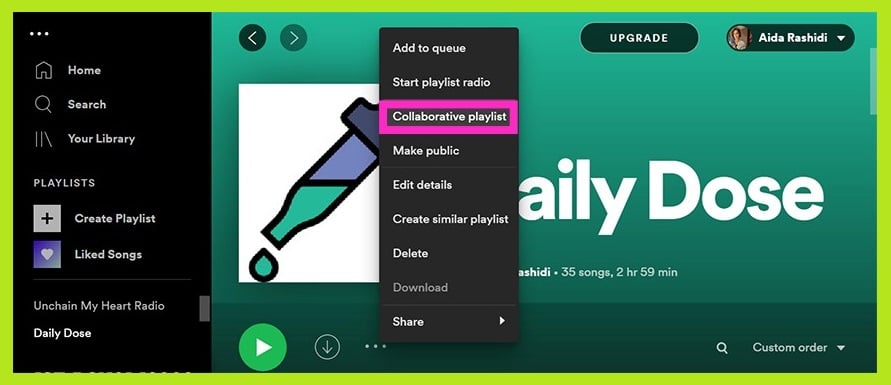
Sharing Spotify Playlist with Your Family Members
By getting Spotify premium plans with less than 10 $ monthly in the united state ( Spotify premium prices in different countries are not the same). You can use Family Mix to share a playlist with your family members who are members of the one family plan. Family Mix is a playlist that mixes the music you and other plan members play on Spotify. The exciting part of this playlist is that it will be updated as you and the family members plan to listen to the music more and more. If you want to participate in the Family Mix, you need to join first.
You have two options to join the Family Mix:
- Go to the Spotify premium website. You can join or leave the Family Mix there.
- You can also join or leave the Family Mix by tapping on the three-dot sign of the playlist and selecting the Join Family Mix or Leave Family Mix option.
After joining the Family Mix, select one of the actions below to find the Family Mix playlist and play it. If you are a new Spotify user, you should play music on Spotify for two weeks to get the Family Mix to become familiar with you.
- Go to the “Made For You” section in the Home tab. You can find the Family Mix playlist there.
- Search the Family Mix in the search box.
Family Mix is capable of tuning. You can manage the Family Mix based on the family members’ taste in music. Go to the Family Mix playlist, select the three-dot sign, then choose the Manage Users option from the list to manage this feature.
You can also manage the playlist based on your current mood. The Family Mix playlist has two modes, CHILL and UPBEAT. If you are looking for listening to slow-tempo music, choose the CHILL mode, and if you want to listen to higher-tempo tracks, select the UPBEAT mode. Note that only the family premium plan members can find and listen to your Family Mix playlist. You can also tap on the “Remove your explicit songs” to remove the explicit songs you hear from the Family Mix playlist. Remember that this will come two effects for the next playlist’s update, and it will not be effective immediately.
Conclusion
Listeners on Spotify can create their own playlists and share them with their friends.
For sharing playlists on Spotify, you can use the Spotify app or the Spotify Webplayer. Spotify also offers social media apps such as Facebook, Twitter, and Instagram to share your playlist.
Spotify puts a unique code on every piece of content, such as a music playlist, a track, an artist, a podcast. So that you can share them by using code among your friends, no matter if you have a free or premium Spotify account.
Another way to share your playlist is to use a collaborative playlist. You can utilize this facility on your mobile device, tablet, or even on your PC.
In the end, the Family mix is much more helpful if you have the Family Premium Plan. You can share your desired playlists and songs among your family members through the Family Mix option in this kind of account.
Our intention was to cover as much information regarding the “share Spotify playlist” subject as possible in this article. However, if we have missed something or still have a question regarding this topic, which we did not address in our article, please submit it in the comment box below. We will try to answer it in our next posts or by updating this article.
