
Spotify playlist picture along with Spotify playlist name plays an important role in the visibility of Spotify playlist.
If you want to become an artist on Spotify you should pay attention to this point that an attractive Spotify playlist cover can help your album’s success in the market because it can help you to increase the CTR(Click-through rate) of your playlist and also increases the chance of sharing Spotify playlist in social media platforms (Although Spotify artist revenue per stream varies from one country to another, the number of Spotify stream plays the important role in artist revenue).
When you are choosing a cover for your playlist you should consider some important tips for your playlist picture like cover photo size, playlist image resolution, picture size, its format to increase the visibility of your picture among the other playlists.
If you do not know how to make a playlist picture and it is difficult for you to work with complicated programs like Photoshop, I can recommend you “Snappa” website which can help you to make your desired cover for your playlist free.
After that, you can easily set and add that picture to your playlist and whenever you want you can change your Spotify playlist picture by different devices like Android, iPhone, iPad, and your computer and Spotify Web player.
If you want to know more about the subjects that we pointed out and many other useful tips I recommend you to read this article to the end.
Here we are going to explain
- Spotify Playlist Picture Ideas
- What Size is the Spotify Playlist Cover
- Why Won’t my Spotify Playlist Cover Change
- How to Create Spotify Playlist Cover
- how to Add a Picture to your Spotify Playlist on Mobile Device
- How to Add a Picture to Spotify Playlist on Desktop
- How to Change Spotify Playlist Picture
Spotify Playlist Picture Ideas
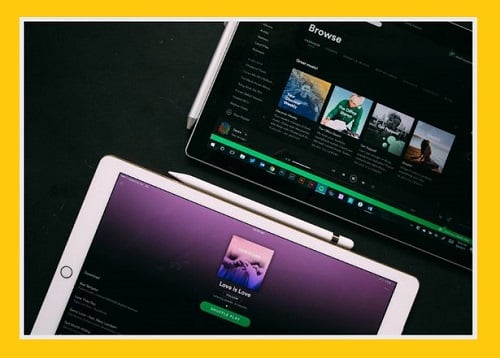
Here I want to introduce you one free online cover maker but you should know some points in advance before you start to create your desired cover.
- 300 * 300 pixels is the best size of a cover in a Spotify.
- An Image should be in a .jpg format.
- The size of the image should be less than 4 megabytes.
- To create your cover image, we recommend you use color contrast to stand out your text or any color visual elements so that your audience will receive your message better.
- Establishing context through text.
- Include a brand logo on your cover if you have one.
- look for a simple design and color scheme because the detailed image with small figures will offer overlooked.
Spotify Playlist Picture Size:
It may happen that Spotify does not accept the picture you want to upload for your playlist. One of the main reasons for this problem is the size of the picture you want to upload.
Spotify has a limitation for its playlist cover images. You need to remember that your picture must be at least a 300×300 pixels image and it cannot exceed 4MB. In fact, you should choose a picture which its size is between 300×300 pixels and 4MB, otherwise Spotify will not let your picture be uploaded.
Now, you might think what the best Spotify playlist image size is. From my experience, it is better to upload a 1:1 ratio picture.
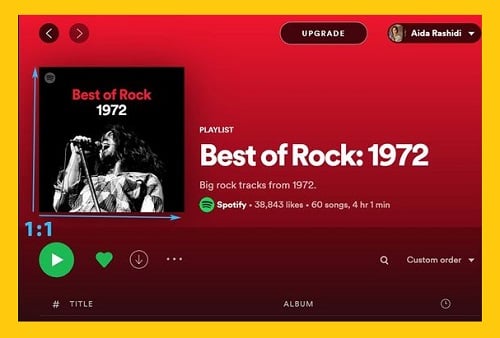
My Spotify Playlist Picture Won’t Change
For answering this question I search a lot and I only could find these answers:
1- The first answer for solving this problem is logging out from Spotify and again Log in to your account, it helps you to synchronize information with the device.
2- The second option is reinstalling your app.
3- the 3rd option for solving this problem is restarting your device.
4- You should consider the size of the Spotify cover too, the size of the cover should be higher than 300*300 pixel and less than 4MB.
5- Your playlist image must not defy any personal image rights, copyrights, and trademarks. If that happens, Spotify will reject your playlist image. For more information I recommend to visit here.
Please keep in mind that the playlist cover may not be updated immediately (changes can take up to 48 hours).
How to Create Spotify Playlist Cover
Now, it’s better to make a cover image together, there are several websites that you can use to make free cover images, but here we are recommending “www.snappa.com”.
The image can be created free of charge and you can also upgrade your account to get more features.
Follow these steps to create your desired cover:
1- Go to Snappa website.
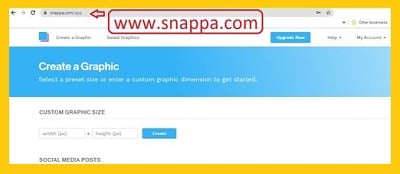
2- as we mentioned before the best size for a Spotify cover is 300*300 pixels.
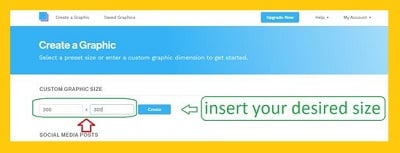
As I said earlier, it is important to use text to establish your context and to use color contrast to stand out text and any elements of your cover image that you wish to be displayed to your followers.
3- Click on the background key to add background for your cover.
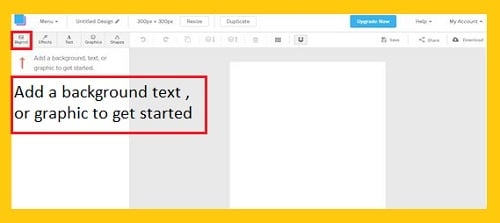
4- Choose your desired picture you can upload it or use from online library.
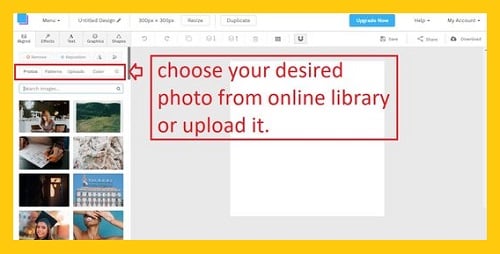
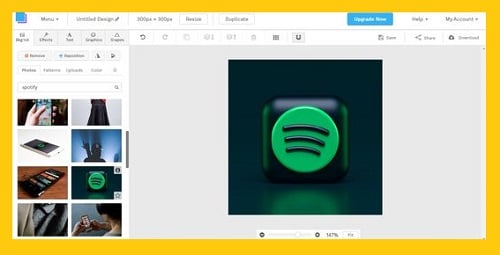
5- Click on Effect choose your desired effect for your cover image. here you can change the color overlay, darkness, saturation, contrast, and other characteristics of your picture here.
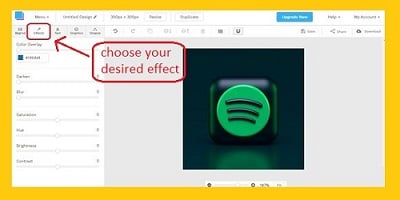
- Choose overlay
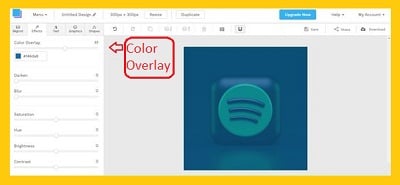
- Modify the saturation of your cover
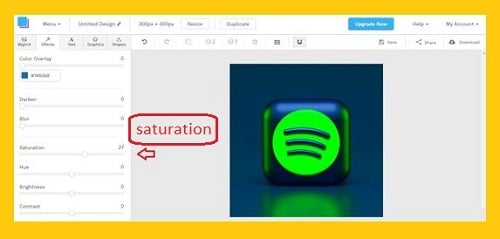
5- Click on the Text and insert your desired text, here you can change the font, size, color, and other characteristics of your text.
- Choose type of your Heading.
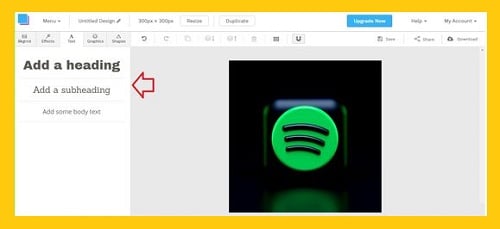
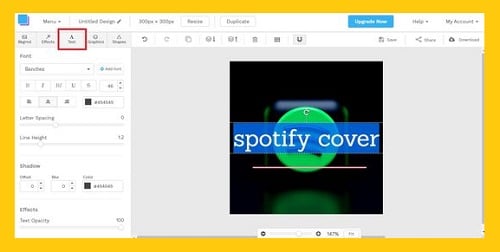
- Choose your desired size.
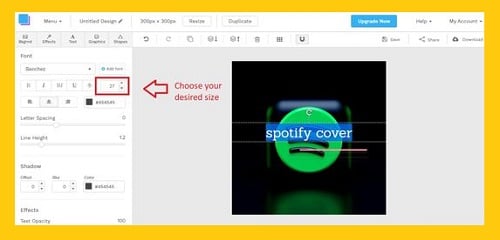
- Choose your desired font.
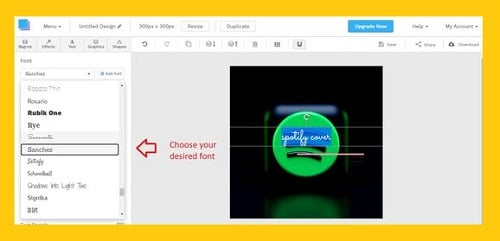
- Choose your desired location.
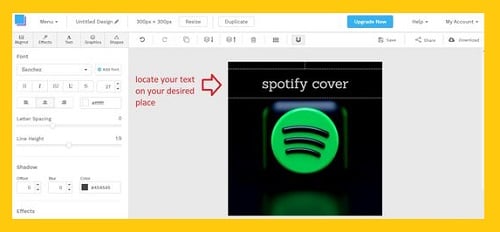
6- you can assign your desired name for your cover here.
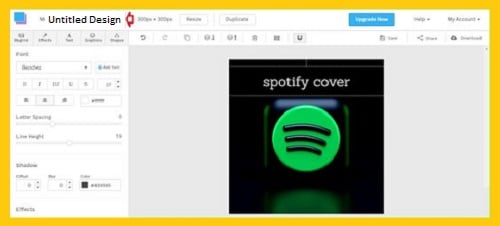
7- Save the cover to your library so that you can access and modify it later if need be.
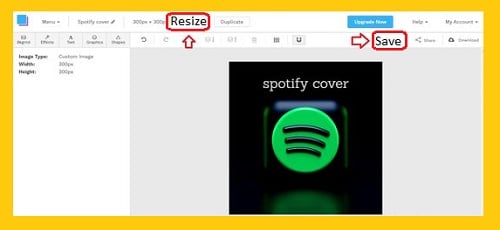
8- Click on Download and save your image in JPG format at the highest quality possible (remember that you can use images with a maximum size of 4 megabytes on Spotify).
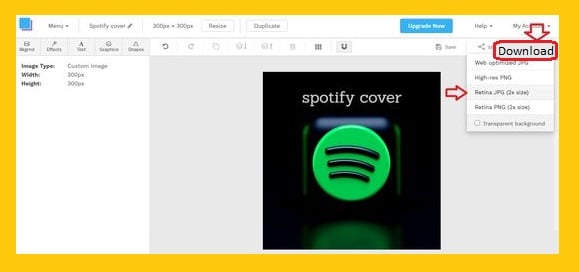
How to Set Cover Image for a New Spotify Playlist on Mobile Device:
- Select Your Library.
- You will be directed to the Music section. Choose the Create playlist option from the Playlist tab.
- Once your playlist created you will see an empty cover image on your screen. Tap on the horizontal three-dot sign at the top-right corner of your screen.
- Tap on the Edit playlist option.
- Choose the CHANGE IMAGE button.
- Complete the procedure by tapping on the option you want from the menu that is containing Take photo, and Choose photo options.
How to Set a Cover Image for Your New Spotify Playlist on Desktop:
- Click on the Create Playlist option from the menu bar on the left. the newly created playlist will be shown on the menu. Click on it.
- Hover your cursor above the empty playlist picture to see the Choose photo option. Click on it.
- Select the picture from your device.
- Click on the SAVE button.
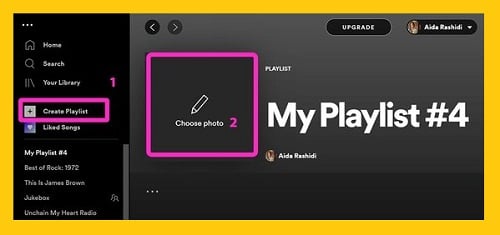
How to Change Spotify Playlist Picture
If you want to make your Spotify playlists more attractive, you can set the picture for every playlist and you can change them whenever you want.
To learn how to change a Spotify playlist cover image, find your device from the instructions below and follow the steps:
How to Change Playlist Picture on Android /iPhone/iPad:
If you want to change the Spotify playlist on your Android, iPhone, and iPad mobile devices, you should follow the same steps.
1- Open the Spotify app on your device and go to Your Library section.
2- Select the playlist you want to change the picture.
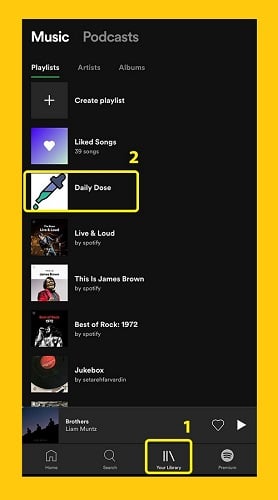
3- You will see a horizontal three-dot sign at the top-right corner of your screen. Select it.
4- A menu will appear. Select the Edit playlist option from the list.
5- Select the CHANGE IMAGE button.
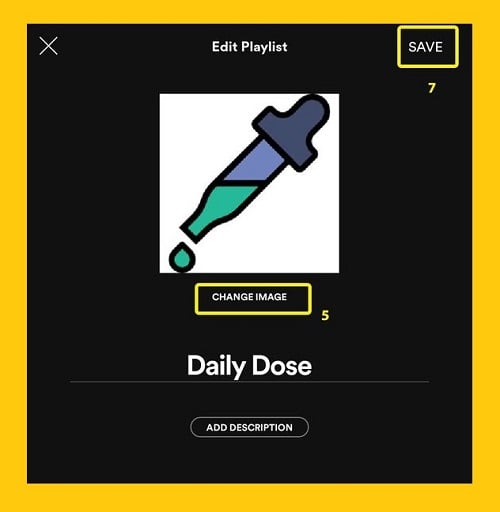
6- You will see a menu containing three options: Take photo, Choose photo, and Remove photo options. Choose your option to complete the action.
7- Save your Change.
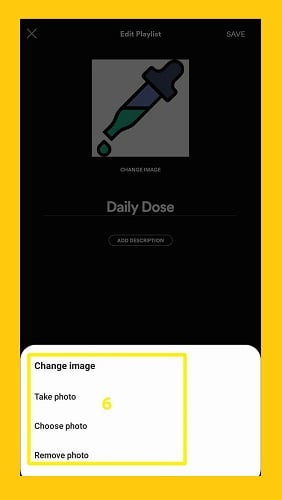
How to Change Playlist Picture on Computer:
If you have the Spotify app on your PC or Mac, you can still change or add a picture for your playlist. The procedure is the same for PC and Mac. Follow the instructions below to learn how to do it:
To Change Your Playlist Picture on Desktop App:
- Open the app on your PC or Mac and from the menu bar on the left, select the playlist you want to change its picture.
- Hover your mouse cursor over the playlist image cover. The Choose photo option will appear on the picture. Click on it.
- Choose the picture you want to set and click on the SAVE button at the end.
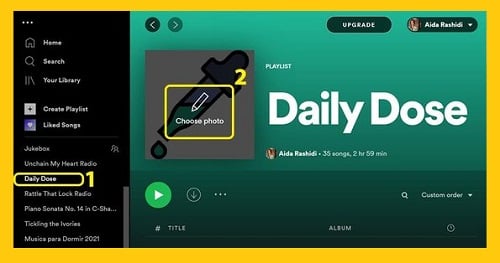
Change or Set Playlist Cover Image Using the Spotify Web Player:
If you do not have installed the app on your device, you can still change or set picture for your playlist through the web player. Follow the step-by-step instructions below to set to change your playlist picture:
1- Go to open.spotify.com and Log into your Spotify account.-
2- Choose the playlist you want to change its picture or create a new playlist by clicking on the Create playlist option from the menu on the left.
3- Move your cursor above the playlist cover image (if it is a new playlist, it is empty). The Choose photo option will appear. Click on it.
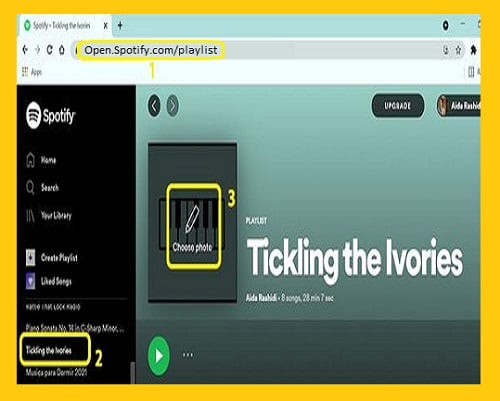
4- Choose the picture you want and click on the SAVE button.
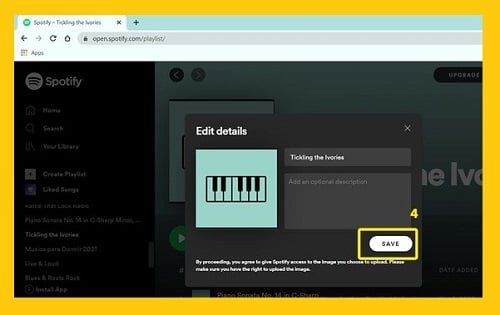
For more information about changing Spotify playlist I recommend you How to geek website.
Conclusion
You can make your Spotify playlist catchy and attract more users by choosing gorgeous covers, you should consider some points for making your Spotify cover more attractive, and you should pay attention to some rules and regulations concerning the size and volume of your Spotify cover.
The other feature that many users find interesting is that you can set and change the picture of the playlist you make. This feature lets Spotify users give a personal touch to their playlist.
You can set your playlist picture using the app on your device. You can also use the Spotify web player if you do not have the Spotify app available on your device. Do not forget about the copyright violation. Your playlist image must not defy any personal image rights, copyrights, and trademark. In that case Spotify will refuse to accept your image as your playlist cover. Note that you can remove the cover image of a playlist, take a photo using your device’s camera, or choose a picture from your device’s gallery.
