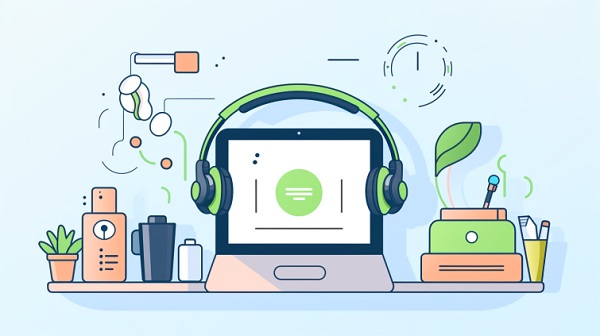
Login to Spotify account with different devices allows you to listen to Spotify songs after signing up for Spotify account on its website. Also if you get Spotify premium plans ( Spotify premium prices in different countries are not the same) you can download music on Spotify and pair Spotify with different kinds of Spotify players like your Samsung watch and Alexa. For logging into your Spotify account, you can use your Facebook, Google account, Apple ID or your Email.
Here you will find
- login Spotify
- Facebook Login Spotify
- Login Spotify with apple ID
- Login Spotify with Google Account
- Login to Spotify by Email
- How to Login Spotify Application
- How to Sign in or Log in with Apple Account.
- How to Sign in or Log in With Google Account.
- Log into My Spotify Account When I am Traveling Abroad
- Log Out of the Spotify Desktop App.
- Log Out of Spotify Mobile and Tablet App.
- Log Out of Your Spotify Account from Web Player
- Log Out Everywhere at Once
- Access my Spotify account
- Website
- Android
- Can’t Login to Spotify
Spotify Account Login
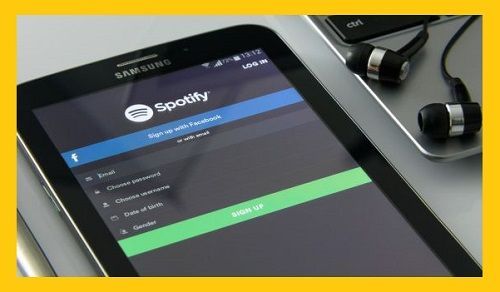
After you signed up at Spotify account, make sure that you have written down all the information of your account, which includes e-mail and password, somewhere safe, e.g., your notepad on your laptop or notebook. You must remember that sometimes your browser or your phone won’t save your information or ask you to do so. To prevent such an event, always remember to save them on your laptop or PC notepad or write them down.
How to Login Spotify
If you have already logged out of your Spotify account, logging in is a simple process. All you need to do is
1- Enter the website and click on ‘Log in’ as shown below.
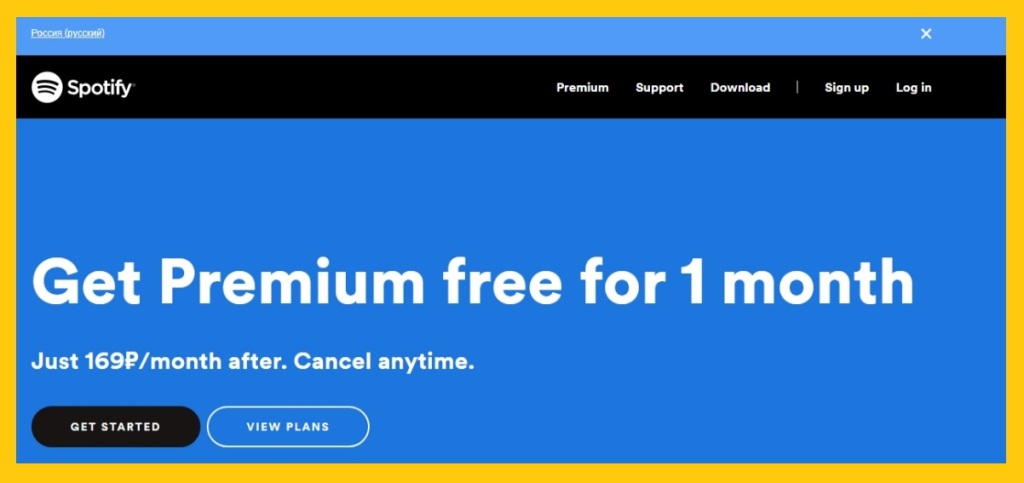
Then you will have four options.
Facebook Login Spotify
For Facebook, as before you must click on the ‘Continue with FACEBOOK’ icon and then enter your Facebook information including e-mail or Phone number and password.
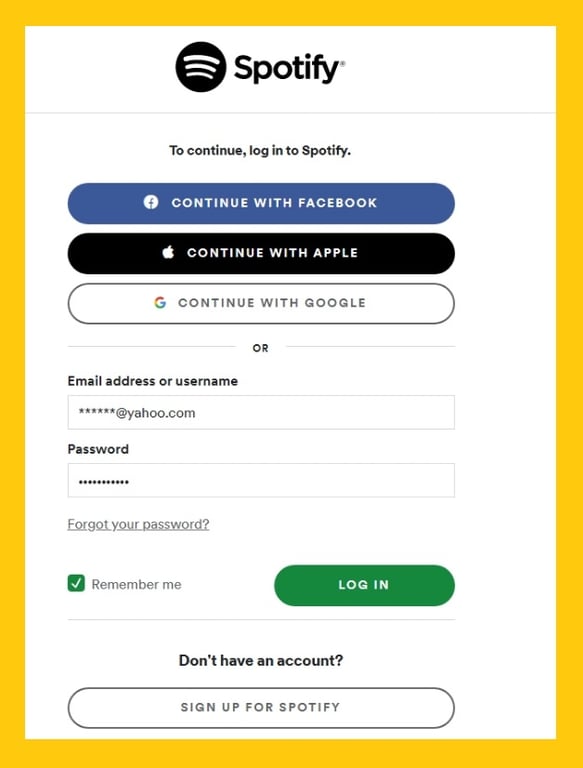
Login Spotify with apple ID
If your Spotify is linked to your Apple Products, you ‘Continue with APPLE’ icon and then, enter your Apple ID in the pages shown below. To use this option, you better enter while using your Apple product.
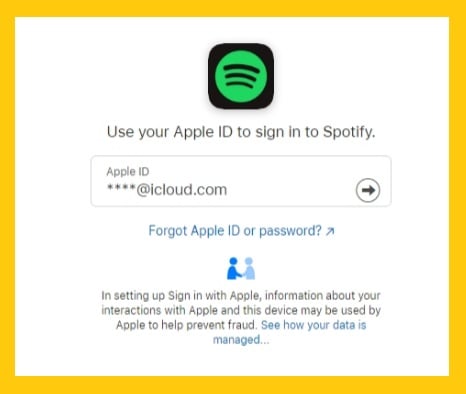
Login Spotify with Google Account
If Spotify is already linked to your Google account, you click on ‘Continue with GOOGLE’ and choose or enter your Gmail account as shown in the following image.
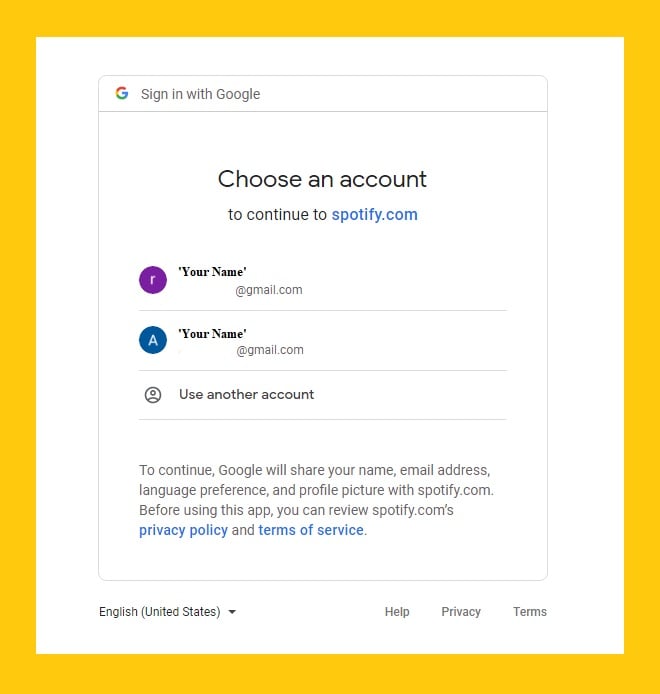
Your profile will automatically appear.
Login to Spotify by Email
- For the last part, if neither of the above options is available or you have entered another e-mail address besides Gmail, you must enter your e-mail address or username along with your password. Your profile will automatically appear.
How to Login Spotify Application
In addition, you can download both the phone version and PC version from the legal stores.
1- Download the phone version from ‘Google Play’ and the PC version (Windows 10) from Microsoft Store.
2- Enter the Spotify application. The Spotify application icon is as follows (I am using NOx Player as the android emulator but the process is the same).
Enter the application and you will see the following page:
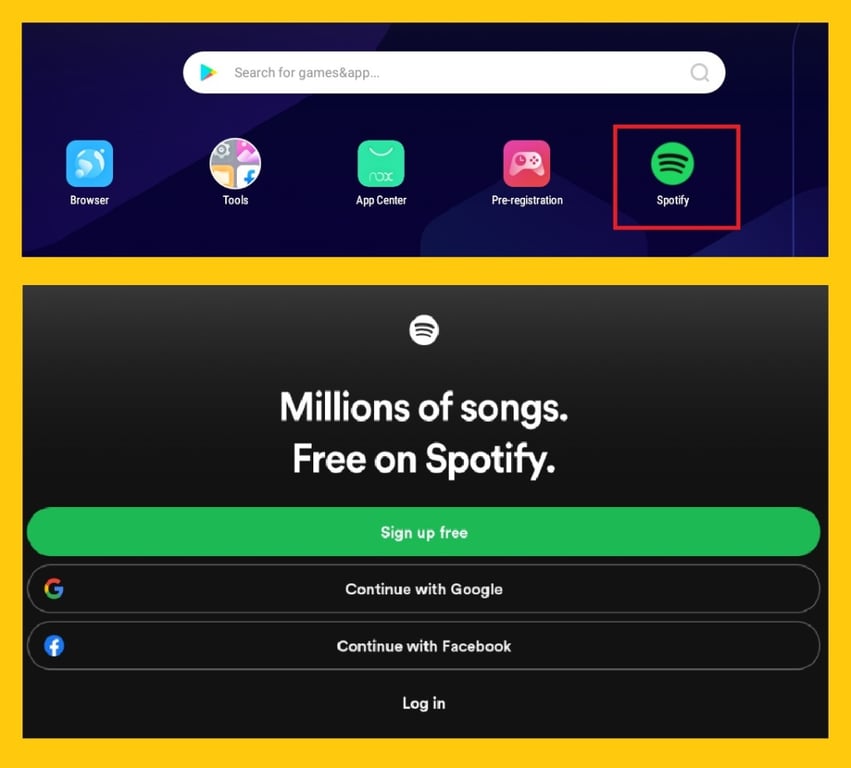
You can follow the same guidance given above to log into your Spotify account. Your profile will appear.
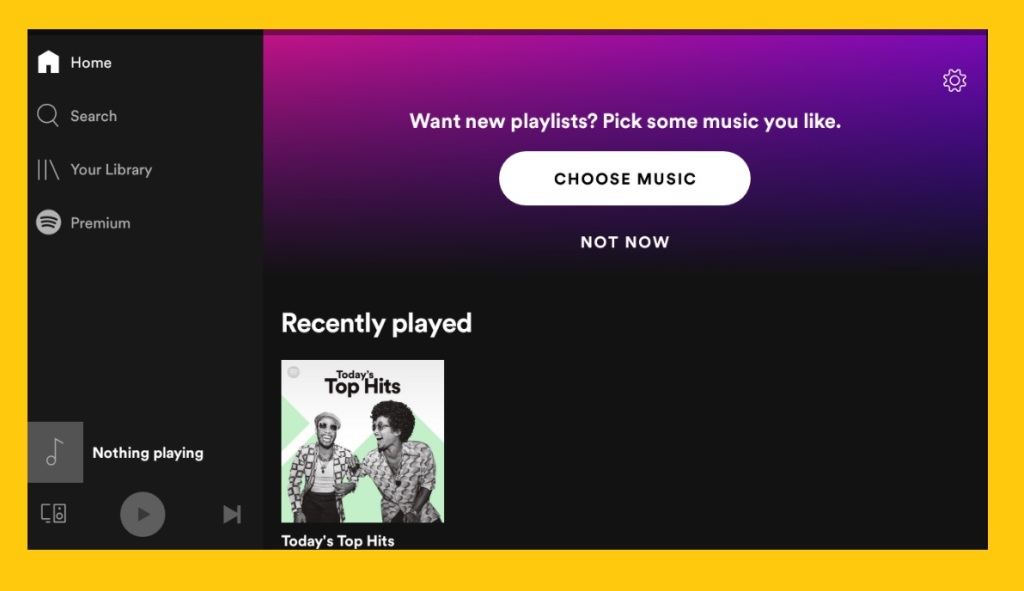
The same process can be followed for the PC version too. Click on ‘Log In’.
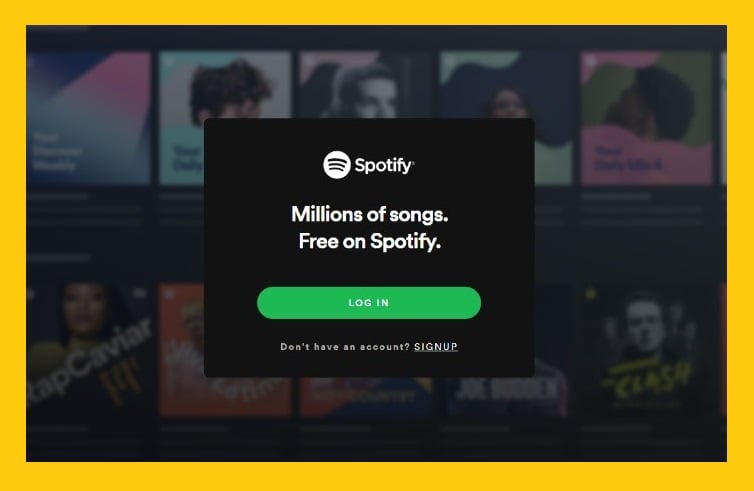
Note that you can also sign up for the application by phone or PC version of the application. Just click on ‘SIGNUP’ and follow the above-mentioned process for signing up.
How to Sign in or Log in with Apple Account.
You can sign up and log into your Spotify account, with your Apple account. First, you need to sign up with your Apple ID email address. Then, you can use your Apple device passcode, Face ID, or Touch ID in order to sign in to your Spotify account.
How to Sign in or Log in With Google Account.
If you want to use your Google Account to sign on/up, you need to enter your Google account email address in the Sign up with your email address form. After that, you can log into your Spotify account by choosing the CONTINUE WITH GOOGLE option.
In the picture below you can see the Spotify account log in options:
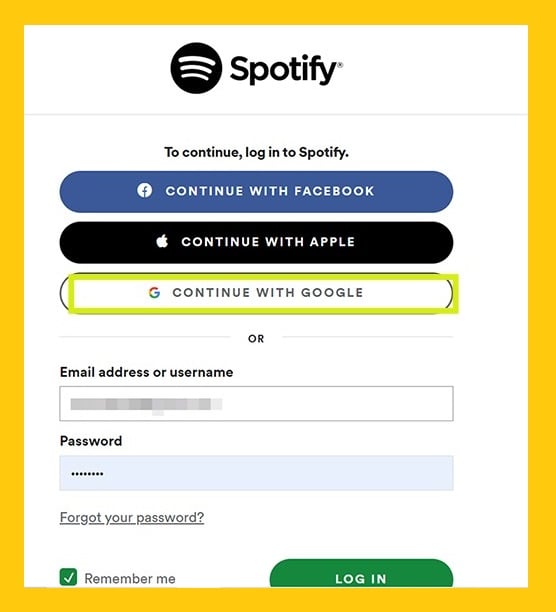
How to Log into My Spotify Account When I am Traveling Abroad.
One of the limitations of the Spotify Free plan is that you can only stay logged in for 14 days when you are travelling abroad. After 14 days you need to upgrade the Spotify free to a premium plan which means you need to pay money. There is a solution to this problem. Follow the steps below to log into your account again when you are not in your country:
- Visit Spotify account and Log into your Spotify account.
- In the menu bar on the left click on the Edit profile tab.
- Change the Country or region to your current location.
- If your current country is not included in the list, you can only upgrade your Spotify free to premium in order to log in again.
Use the instructional image below to understand the procedure clearly:
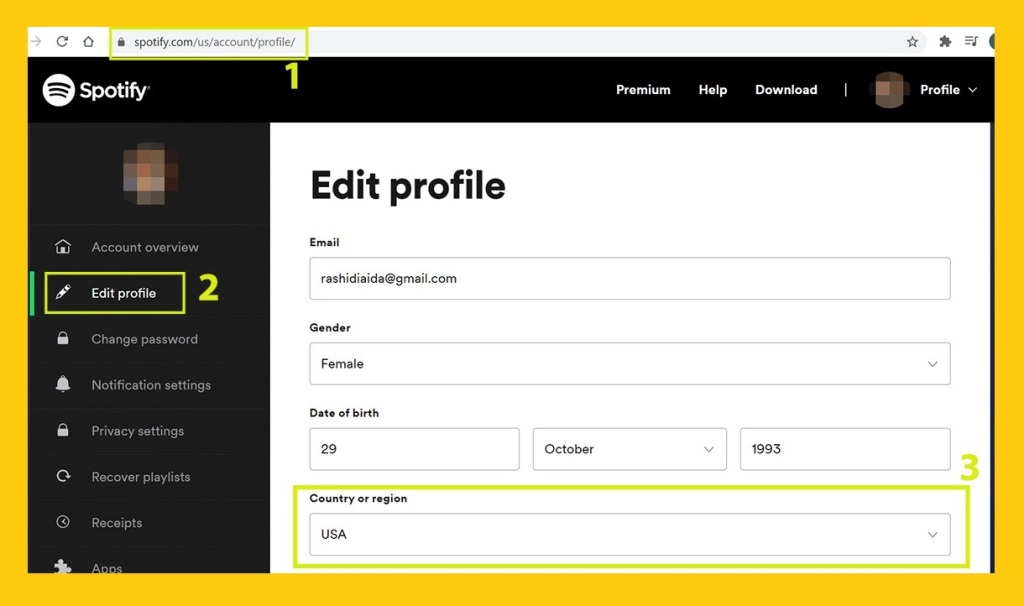
I hope you have found this content helpful so far. In this section, I will demonstrate how to log out of Spotify on different devices.
How to Log Out of the Spotify Desktop App.
Whenever you wish to log out of your Spotify account from the desktop app, follow the steps below:
- Open the Spotify desktop app and click on menu icon which is located next to your profile image.
- A drop-down menu will open, in the menu, click on the Log Out option.
In this image you can see the step-by-step instructions:
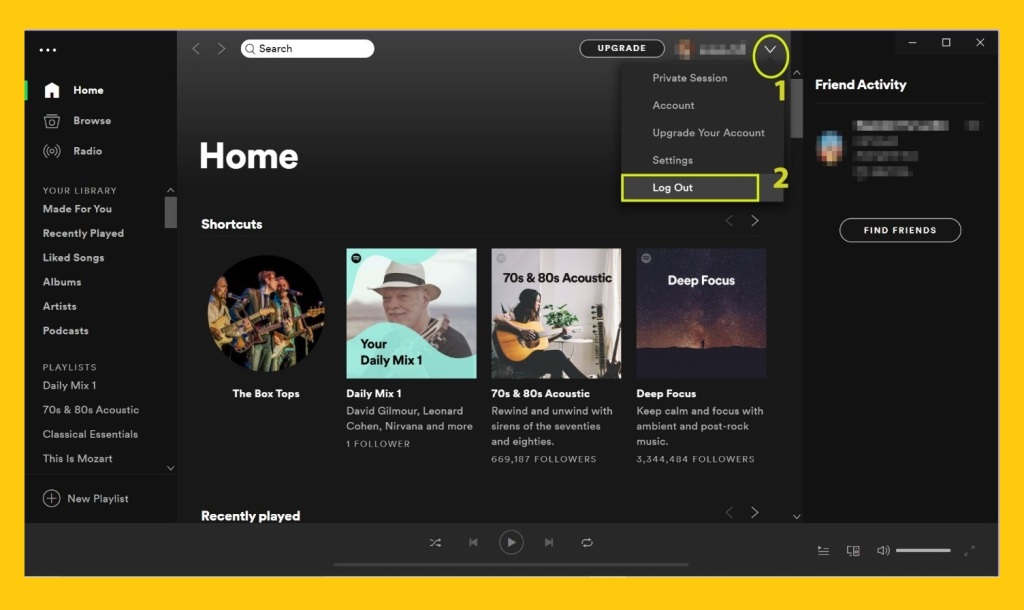
How to Log Out of Spotify Mobile and Tablet App.
If you use the Spotify app on your mobile or tablet (iOS/Android) and you want to log out from your Spotify account, follow the steps below:
- Launch the Spotify app on your device, tap on the Home button.
- Go to settings.
- At the bottom of the settings menu, tap on the Log Out option.
In the picture below you can see the Home icon and settings icon:
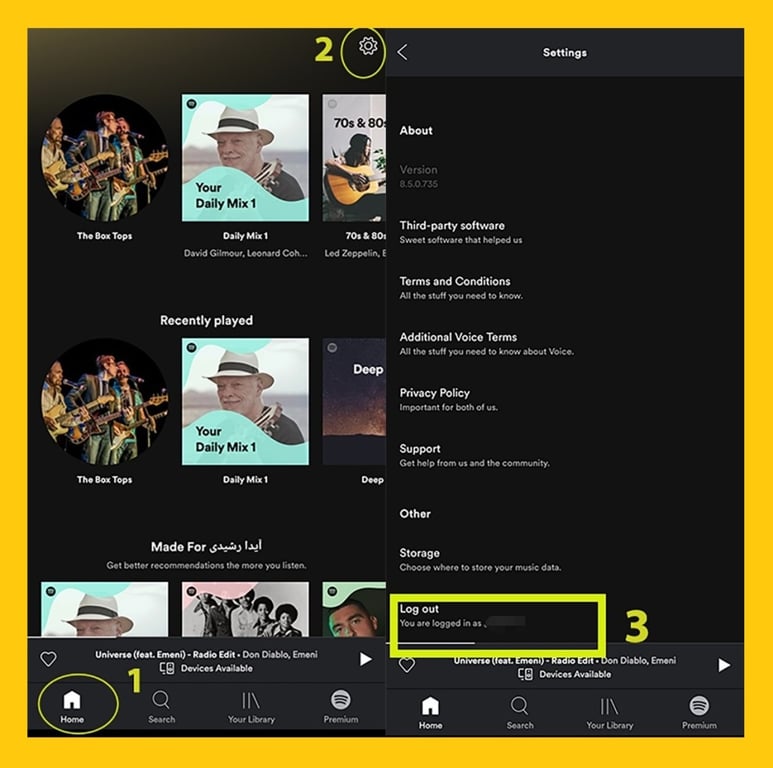
How to Log Out of Your Spotify Account from Web Player.
If you do not use any of the Spotify apps and listen to music through the Spotify Web Player, it is better to log out after finishing your music streaming due to your account’s privacy protection. In order to log out of your account from Spotify web player follow the steps below:
- Click on your profile picture that is located at the top-right corner of the screen.
- A drop-down menu will be shown, in the menu click on the Log Out option.
Look at the pictures below to understand the process:
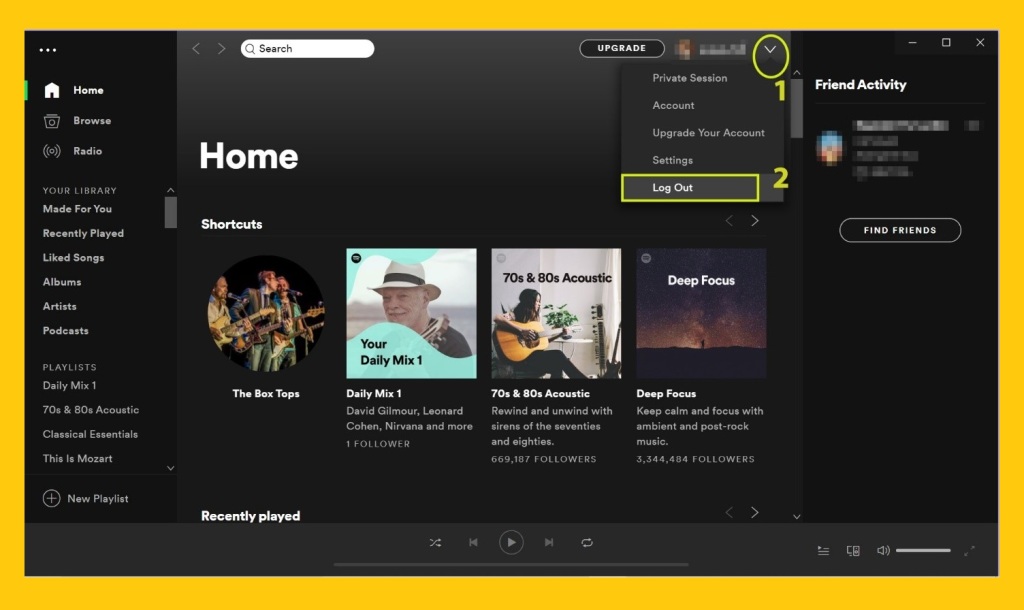
How to Log Out Everywhere at Once.
One of Spotify’s log out options is that you can log out of your account from all the apps you have logged in to. In order to do this process, follow the steps below:
- Visit Spotify site.
- Log in to your Spotify account.
- In your account page, select the Account overview tabfrom the menu bar on the left.
- Scroll the page down and click on the SIGN OUT EVERYWHERE button.
Use the pictures below to complete this procedure easier:
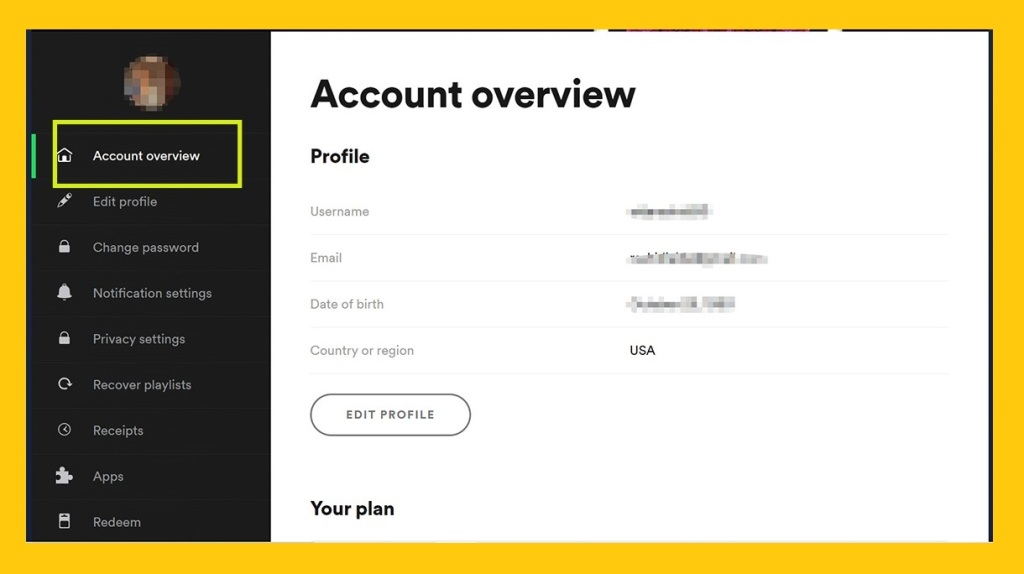
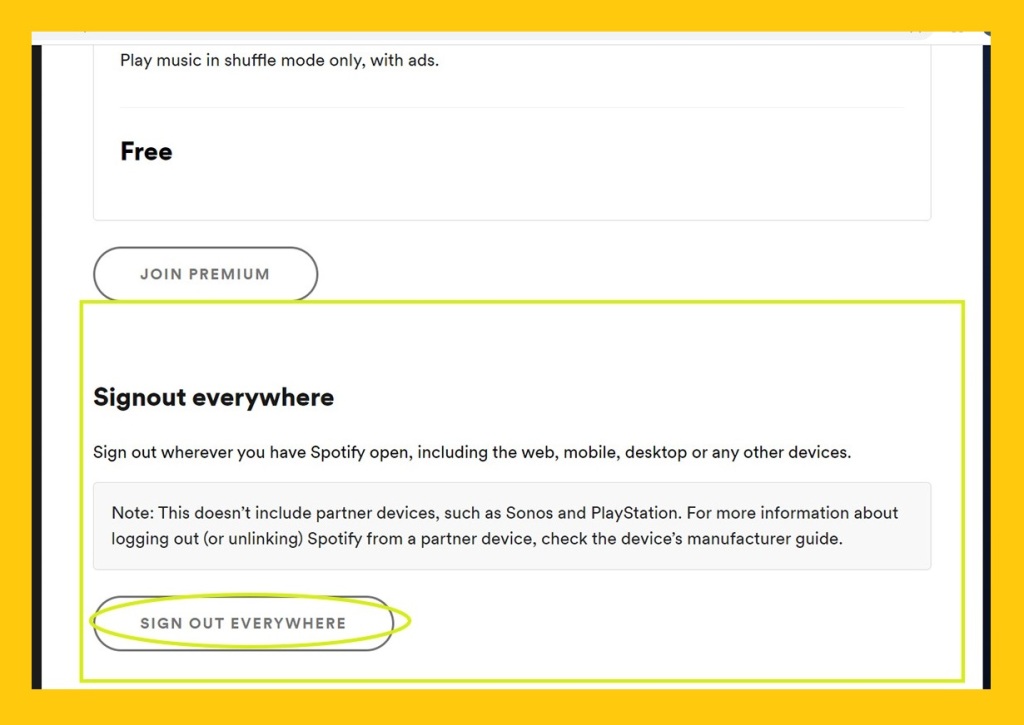
How Do I Access my Spotify Account?
Logging into your Spotify account is so easy. Depending on the device you use,
- PC: Download the Spotify application. Then, enter the app and click on ‘Log In’. Then enter your account information (all mentioned above).
- Android Phone: Download the Spotify application from ‘Google Play’. Then, enter the app and click on ‘Log In’. Then enter your account information (all mentioned above).
In order to access your Spotify account, follow the above-mentioned steps for your devices (Android, PC), and then, enter your information.
Access to Spotify Account from Website
If you are logging in from the Website, you will be directed to your profile that is shown as follows:
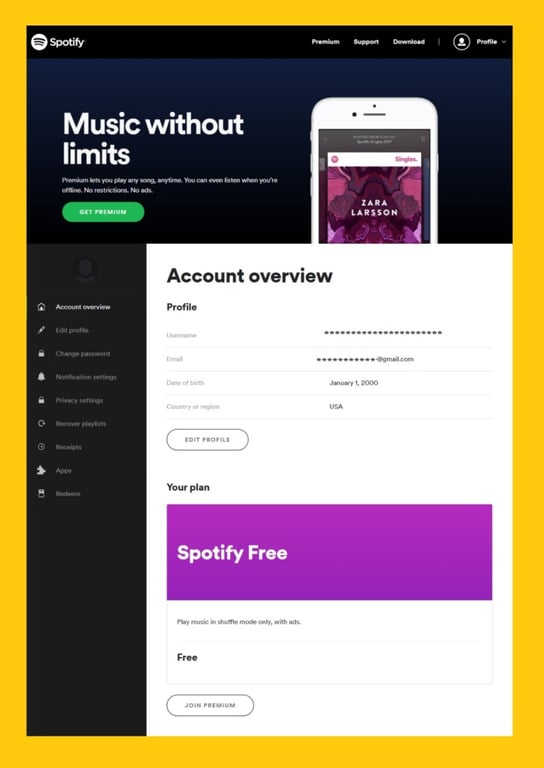
Here, you can see all your information including your e-mail, username, and you can also edit your profile. Also, in this section, you will be able to change your password, privacy setting, etc.
Access to Spotify Account from Android
In the android version,
1- you must enter your email and password, and then the following page will appear.
2- By clicking on the gear icon up-right corner of the page, you will be directed to the profile section.
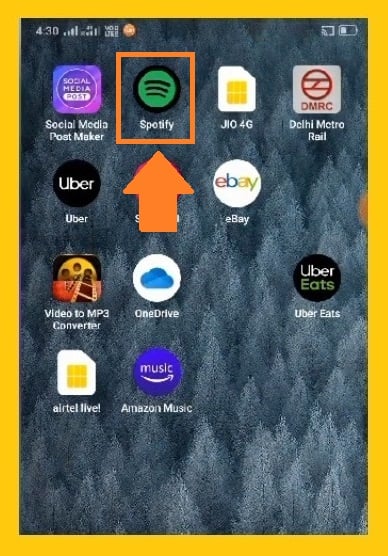
Here you can change your profile and privacy settings. Check out the following pages:
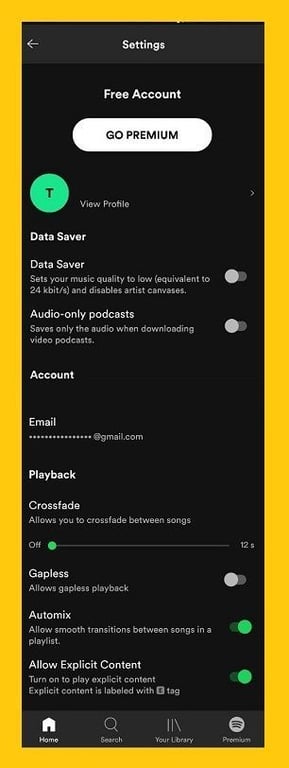
If you want more information about this subject, I recommend you to follow the Wikihow page.
Can’t Login to Spotify
If you are unable to log in to your Spotify account we recommend these methods to solve your problem.
First Solution
Restarting your device is the first and easiest thing you can do to fix your problem. After restarting your device, if your problem still doesn’t fix, you should take the next step.
Second Solution
Check, if Spotify is updated in the Player Store or Apple App Store app.
Update your Spotify app if it wasn’t updated.
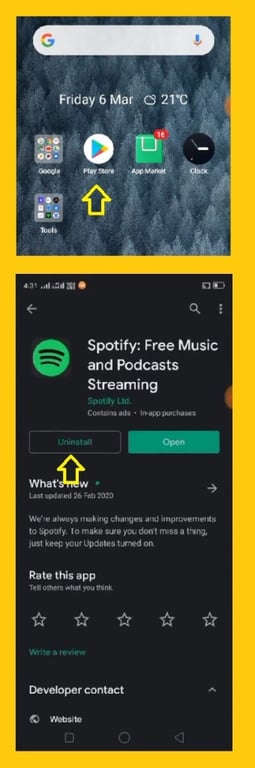
Then log in to your Spotify account.
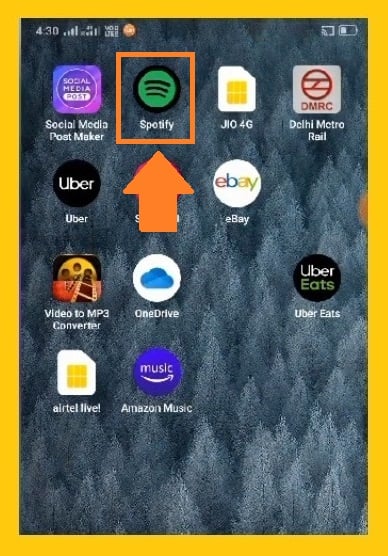
Third Solution
Step three if you haven’t been able to resolve your problem yet is, going to the:
- Click on the Setting.
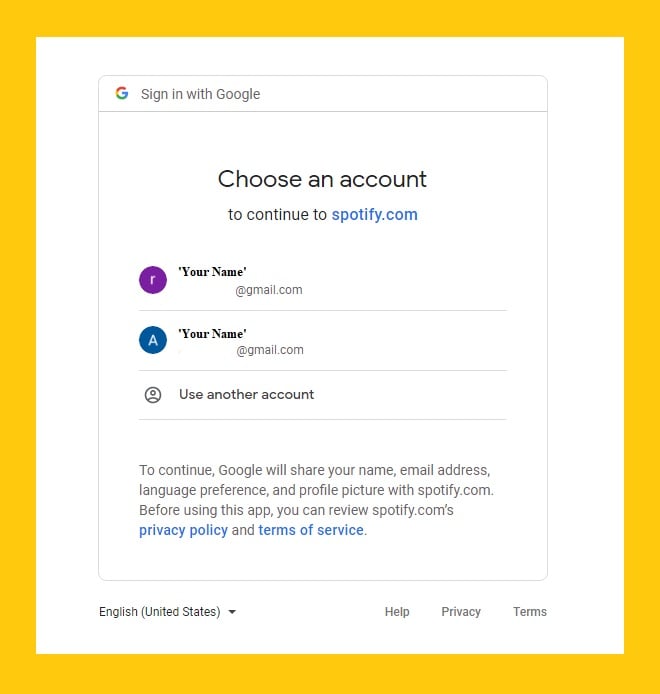
- Click on the App management.
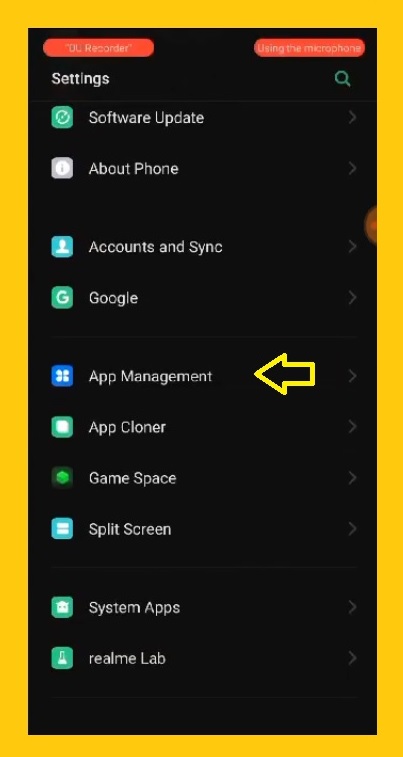
- Click on the Spotify app.
- Click on the Storage usage.
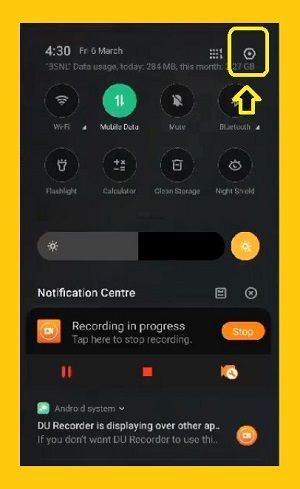
- Click on the Clear data.
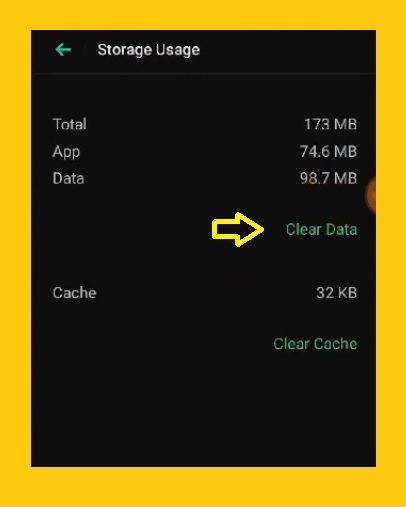
If you clear your data, you won’t lose anything, so don’t worry about it.
Forth Solution
The next step that you can try for solving this problem is:
- Data usage statues.
- Network permission.
- Allow Wi-Fi & Mobile T-Mobile data.
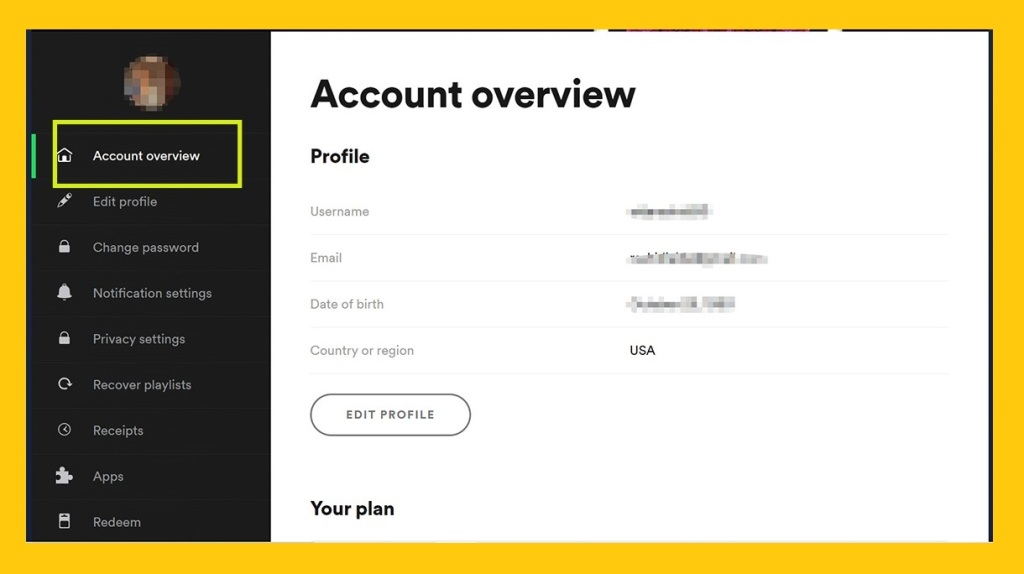
Fifth Solution
The next step that you can try is:
- Open your Spotify icon.
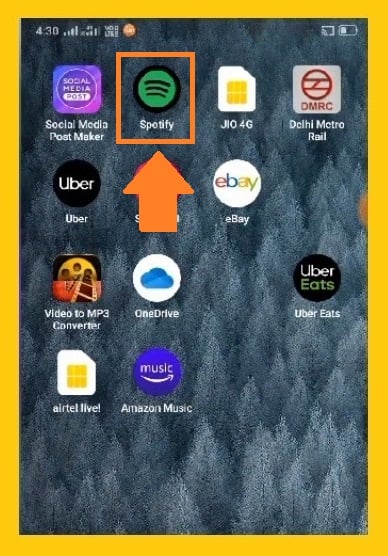
- Click on the Setting.
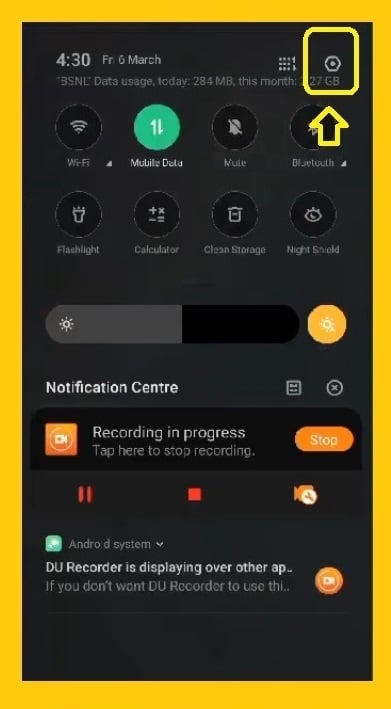
- Click on the App Management.
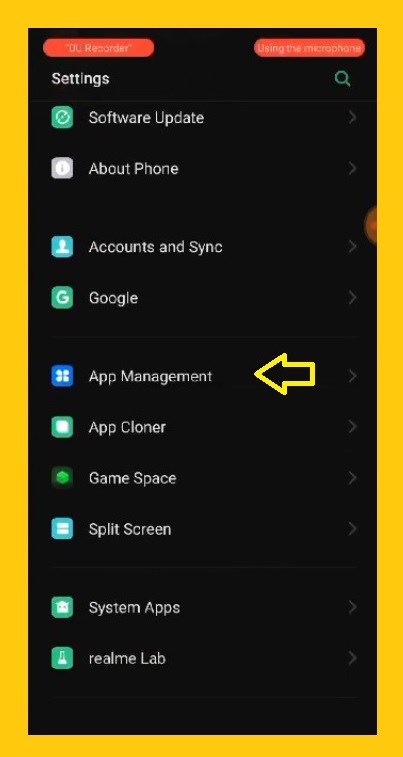
- Click on the Storage Usage.
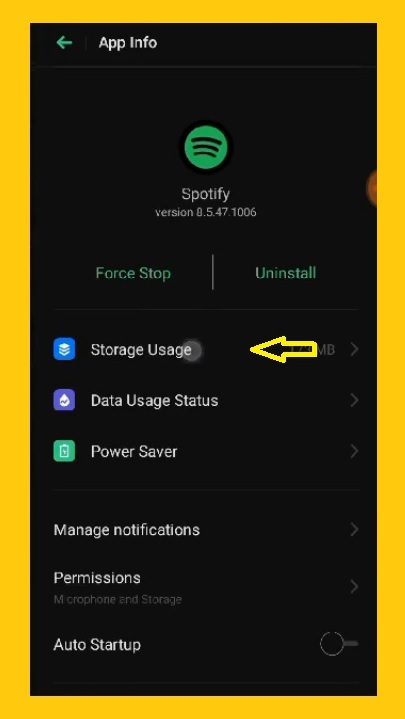
- Click on the Permissions> Allow Storage and microphone.
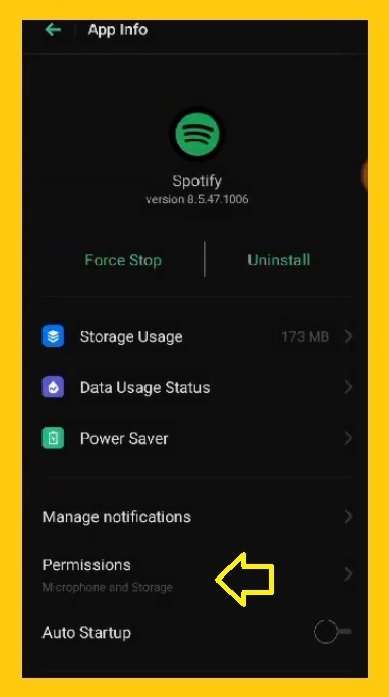
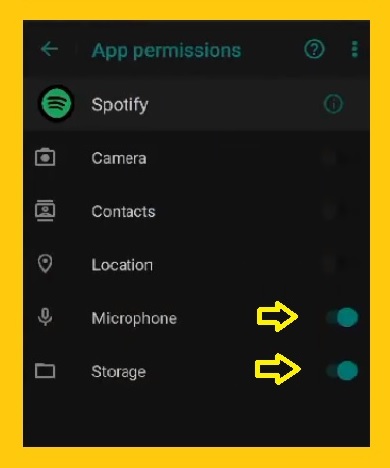
- Restart your device and again try to log into your Spotify account.
Sixth Solution
If you are still unable to log into your account, reinstalling Spotify may help. Follow these steps:
- Play Store> uninstall your app.
- Install your Spotify app.
- Restart your phone and try to log into your account.
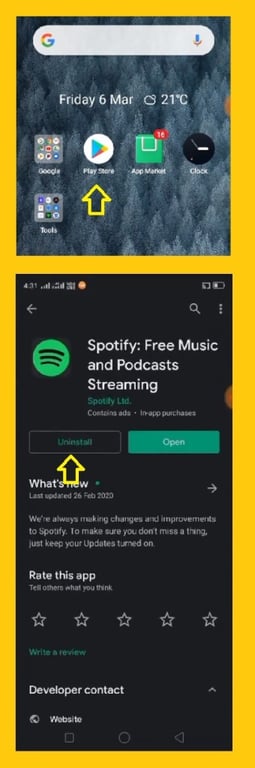
Seventh Solution
The last thing you should check for this problem is if your mobile software is up-to-date or not.
For that go to the
Setting> software update.
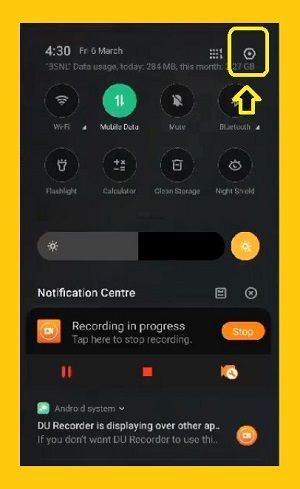
Here you should check if your mobile software is updated or not.
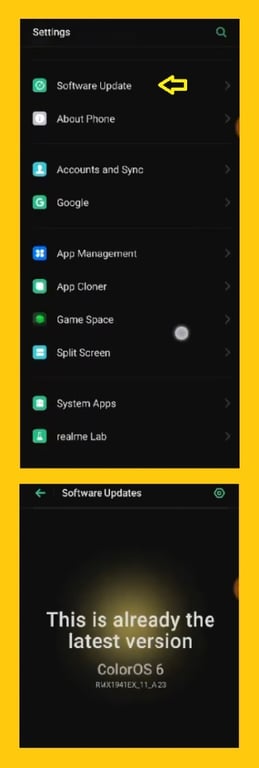
Because your Spotify app may have been updated, but your phone’s software was not updated, so you may have the same problem.
- If none of the methods we mentioned worked for you, then you can ask for help from the Spotify community and you may find more information in Spotify errors solutions page.
Conclusion
To conclude, to sign in to a Spotify account, you can use your Facebook account, Gmail account, or email account, and for Apple users, you can log in with your Apple ID, Face ID or Touch ID.
Spotify users can easily log in to their user accounts through the methods mentioned in this article after installing the application through Google Play on Android mobile phones and Microsoft Store on computers and for those of you who want to use Spotify while on travel, you can change your location in the profile section of your account, or upgrade your subscription to Premium to enjoy Spotify while on vacation.
Since you can access your account through different devices, it is a good idea to log out after using it. We discussed how to log out through different devices in this article.
.







Buy Flagyl – Special offer: Save up to $498 – buy antibiotics online and get discount for all purchased!
Tag: buy antibiotics without prescription buy bactrim online buy lincocin online
Buy Keftab Online – Special offer: Save up to $498 buy antibiotics online and get discount for all purchased!
flagyl price, can you buy antibiotics online, buy minocycline online