
By following your friends on Spotify you can see your friends activity on the friend activity panel and also you can see who follows you on Spotify.
You can also hide your friend’s activity on Spotify if you don’t like other people trace your music taste and you can collapse friend activity panel on your screen.
For adding your friends to Spotify you can use your Facebook account to find your Facebook friends in Spotify, or using their profile URL link, QR code, Barcode or even searching their name on the Spotify app find and follow them on Spotify.
The other opportunity that Spotify provides for its users is a family plan. After signing up Spotify and log in to Spotify account, you can get Spotify premium plans ( Spotify has 5 different kinds of Spotify premium plans and you should know Spotify premium prices in different countries are not the same).
Fortunately, the Spotify Family plan is available in all countries which Spotify cover.
The owner of the Spotify Family plan can add 5 people of his family members that live under one roof to his Family plan, and they can use simultaneously from one plan and they can listen to their favorite music and share their playlists together as well.
If you like to know about these subjects we recommend reading this text to the end.
How to Follow Freinds on Spotify
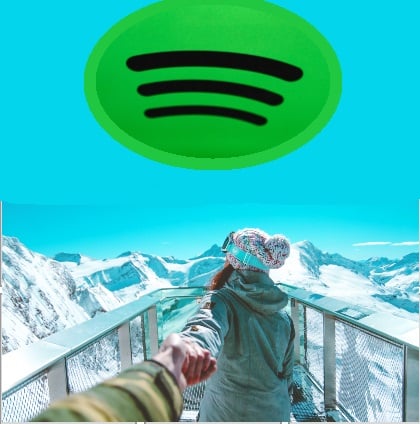
Here we will describe:
- How to Add a Friend on Spotify
- How to Add a Friend on Spotify with Facebook
- How to See Friend Activity on Spotify
- How to Hide Friend Activity on Spotify
- Desktop App
- Mobile/Tablet App
- How to Spotify Collapse Friend Activity
- How to Add Friends on Spotify with Facebook on Mobile Devices
- How to Add Your Facebook Friends on Spotify Desktop
- How to Add Your Facebook Friends on Spotify Web player
- How to Add Friends on Spotify Without Facebook
- How to Add a Friend on Spotify with Facebook
- How to See Who is Following me on Spotify
- Desktop App
- Mobile/Tablet App
- Spotify Add User
- How to Add Friends on Spotify Premium
How to Add a Friend on Spotify
There are several ways to add and find your friends on Spotify, you can use your Facebook account to locate them on Spotify and then add or follow them, or you can find them by clicking on the sharing Spotify code (Barcodes, QR codes) of their Spotify accounts to locate your friends or your desired artists, and then add or follow them on your Spotify account.
In this part, we will show you some of these methods on different devices such as Android, iPhone, Desktop and Webplayer.
How to Add a Friend on Spotify with Facebook
In case you have a Facebook account and want to add your Facebook friends to your Spotify friend list, you can easily follow these steps on different devices and find them and add your friends to Spotify.
Here we are going to explain how to add friends on Spotify with your mobile phone and with your desktop app.
How to See Friend Activity on Spotify
Before start to add your friends to your Spotify account, if you want to allow your friends or follower to see the music that you listen to them you should activate ” show friends activity” on your Spotify app, and your friends should activate on their app to let you see the playlists that they are listening.
By turning on this option, anyone following you will be able to track your music taste and see which tracks you have listened to.
Who Can See What I’m Listening to?
Anyone that follows you can see what you’re listening to. You can hide your activity with Private listening.
Tip: To see who’s following you, click your name in the top-right corner of the app and click FOLLOWERS.
For that you can follow these steps on mobile devices and on your computer.
How to See Friend Activity on Web Player
To see Friend activity on desktop app you should follow these steps
– On the left side of your screen click on the “…”.
– Click on the View.
– Click on the Friend activity to activate the panel.
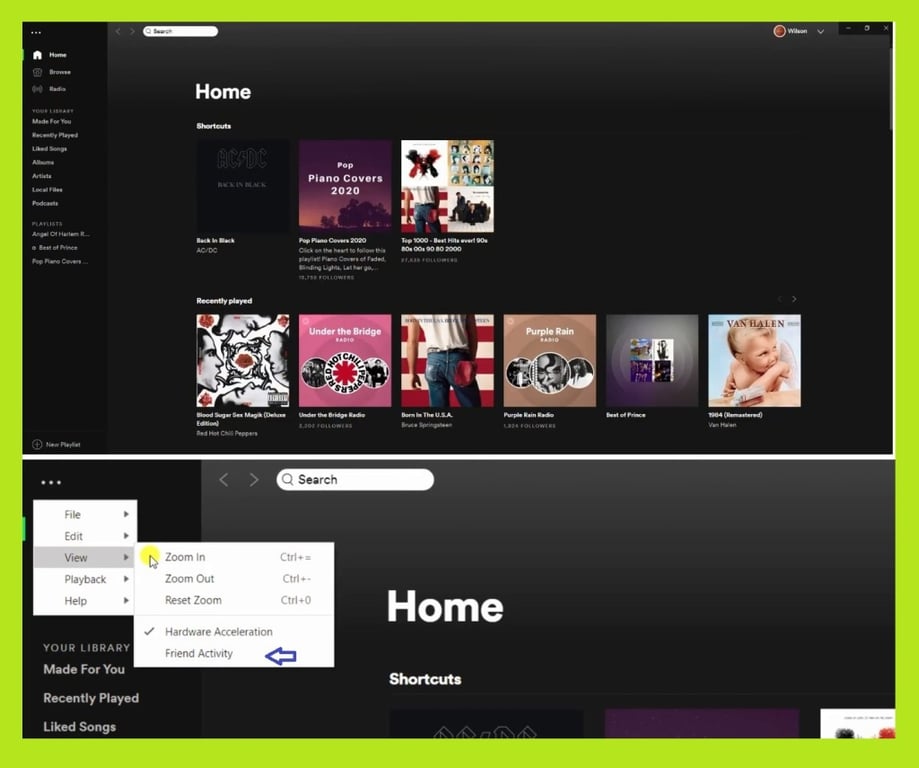
How to See Friend Activity on Desktop
The Friend Activity feature enables you to find out what friends are listening to. To enable the Friend Activity feature, follow these instructions:
- Go to your Spotify settings.
- In Display Options section, switch on Show Friend Activity.
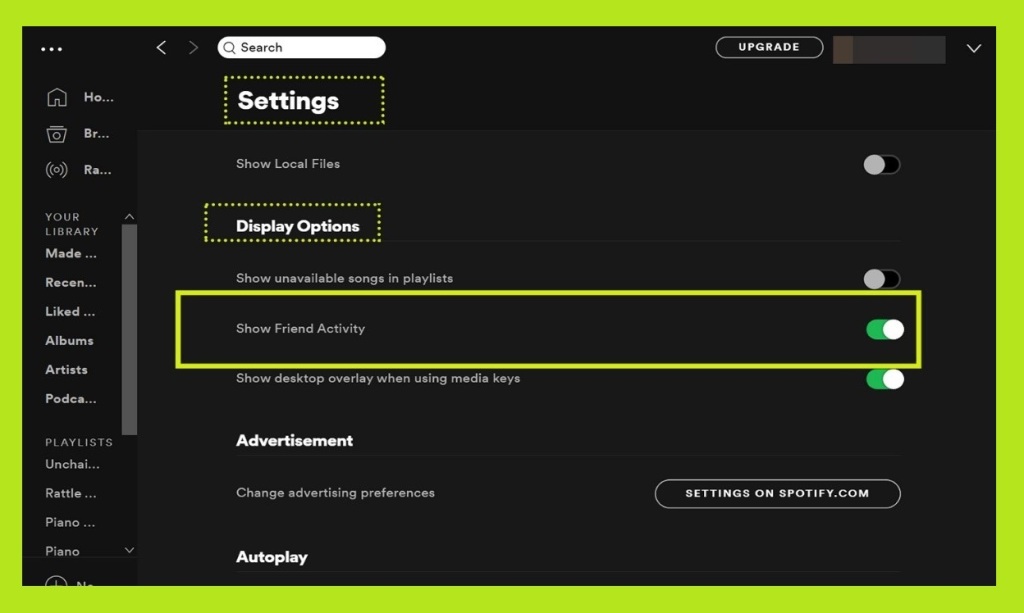
What Should I Do If Your Friends Activity Not updating?
There may be a delay between updates. If you notice that it hasn’t been updated in a while you can follow these steps:
- Check the app is up-to-date
- Check your device’s operating system is up-to-date
- Restart the app
- Log out of Spotify, then log back in
- Reinstall the app
How to Hide Friend Activity on Spotify
With Friend Activity, anyone following you on Spotify can see what you are listening to.
You can start a Private Session if you don’t want others to know what you’re listening to.
Note: Anything you listen to in a Private Session may not influence your music recommendations, e.g. Discover Weekly.
For Hiding your activity on Spotify, you should follow these steps:
Desktop App
To go on Private listening on Desktop app follow the steps:
- Click on the menu icon next to your profile name.
- Click Private Session. You can start your private session by seeing a blue padlock on your profile picture.

Mobile/Tablet App
To go on Private listening on mobile/tablet app follow the steps:
- Go to Home, then Settings.
- In Social section, switch Private Session on.
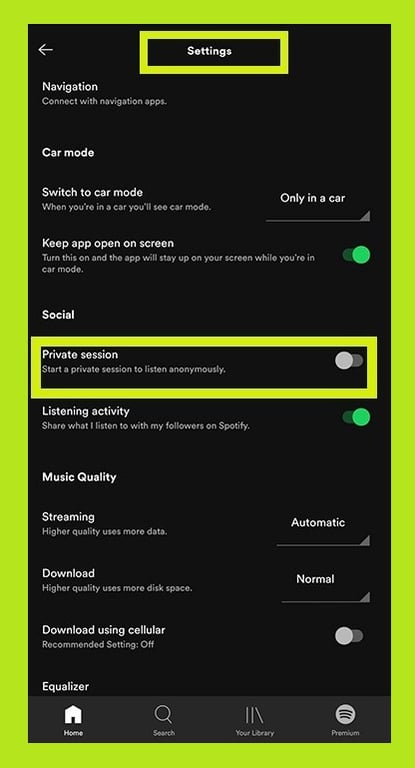
How to Collapse Friend Activity on Spotify
If you want to collapse the friend activity panel from your screen you should follow these steps;
1- Log in to your Spotify account.
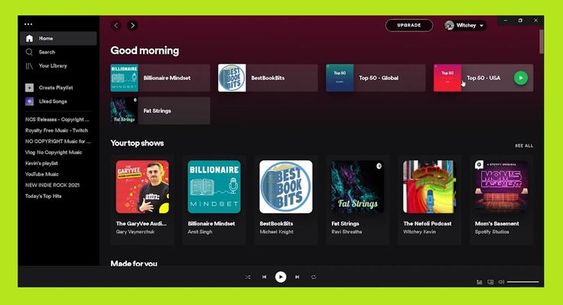
2- Click on the Username at the top right side of your screen.
3- Click on the Setting.
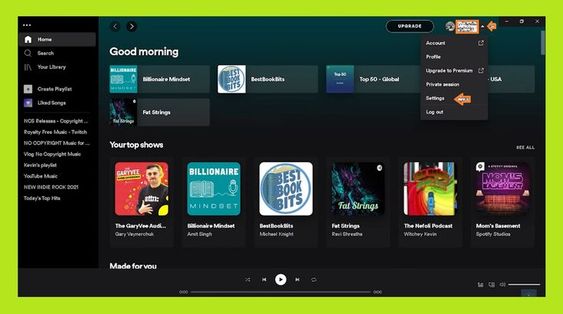
4- In the Display section, you can see the “See what your friends playing” Command, by turn it off you can collapse the friend activity panel.
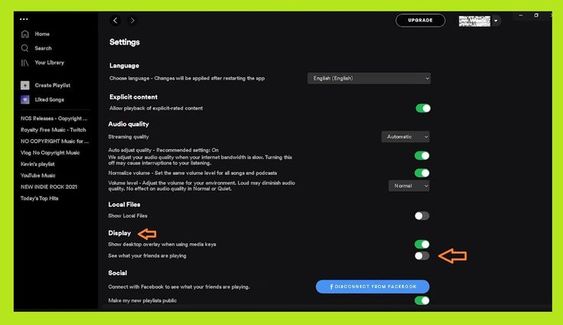
How to Add Friends on Spotify with Facebook on Mobile Devices:
For following your friends on Spotify with your mobile phone you should follow these steps;
1- click on the setting.
2- click on your profile pic.
3- now you should click on the “…” at the top right of the pic.
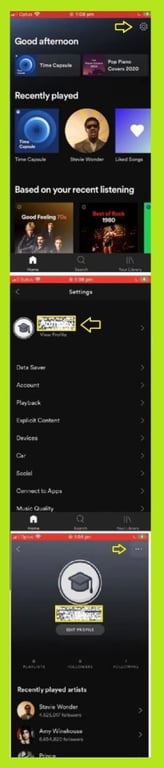
4- Click on the “Find Friends”.
5- Click on the “Connect to Facebook”.
6- Click on the “Continue”.
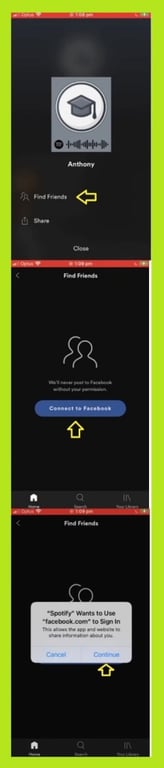
7- Click on the “Log in With Facebook App” and click on the “Open”.
8- Click on the “Continue …”.
9- Click on the “Connect to Facebook”.
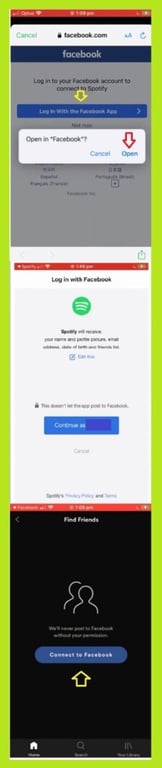
10- Click on “Follow All” if you want to follow all your friends, or click on your friends’ names one by one.
11- now on your profile picture, click on the “Following” option, and now you can see all your friends.
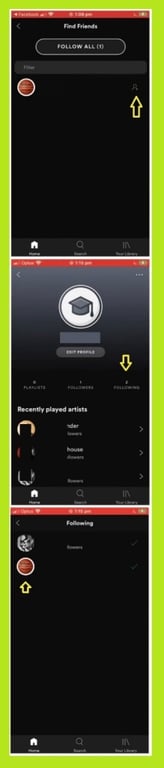
How to Add Your Facebook Friends on Spotify Desktop?
Your Spotify account needs to be linked to your Facebook account to find your friends.
To find friends in the desktop app:
- Go to the bottom of your Friend Activity list on Spotify.
- Choose FIND FRIENDS.
- Select your friend from the list and click FOLLOW.
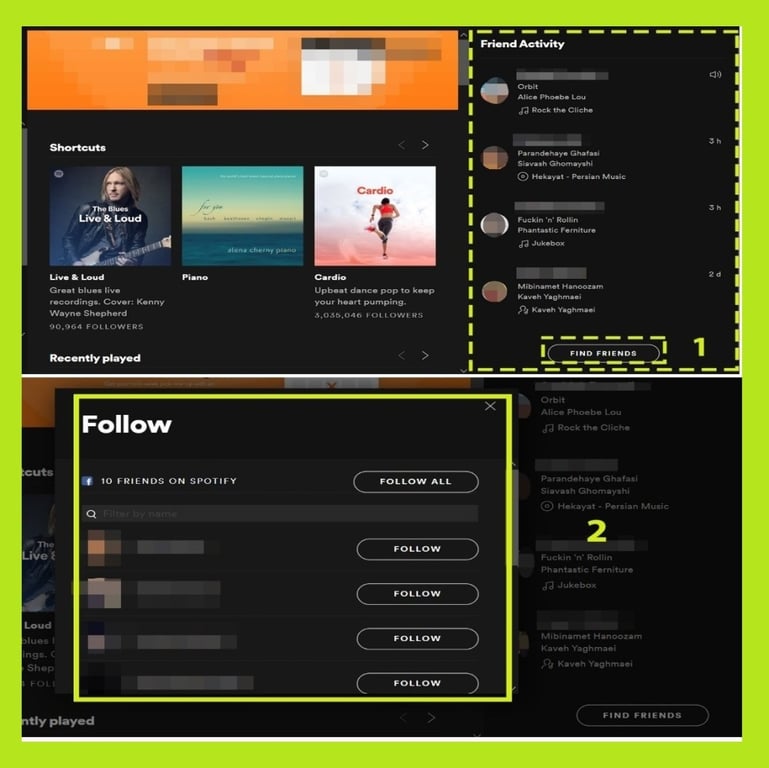
How to Add Your Facebook Friends on Spotify Web player?
If you want to add your Facebook friends on Spotify with a desktop app or Spotify Web player at first you should active your friend’s activity panel on the right side of your app.
After the panel was activated, you have two ways to add your Facebook friends to your Spotify account;
- The first method is
1- On the right side of your screen click on the “Find Friends”.
2- Click on the “Connect to Facebook”.
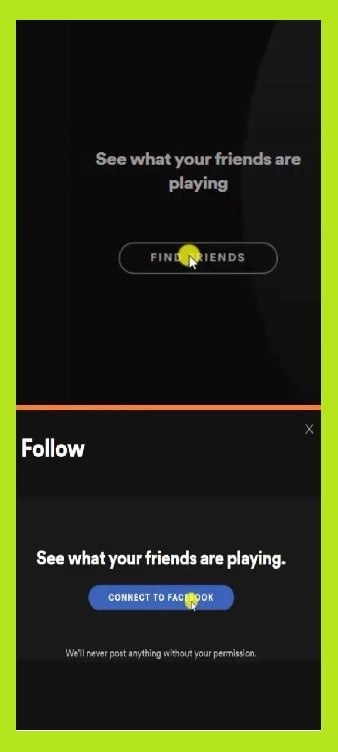
- Second method is
1- Click on the arrow at the top of the screen.
2- Click on the Setting.
3- Click on the “Connect to Facebook”.
4- Enter your Facebook ID and log in to your account.
5- Click on “Continue as ….”.
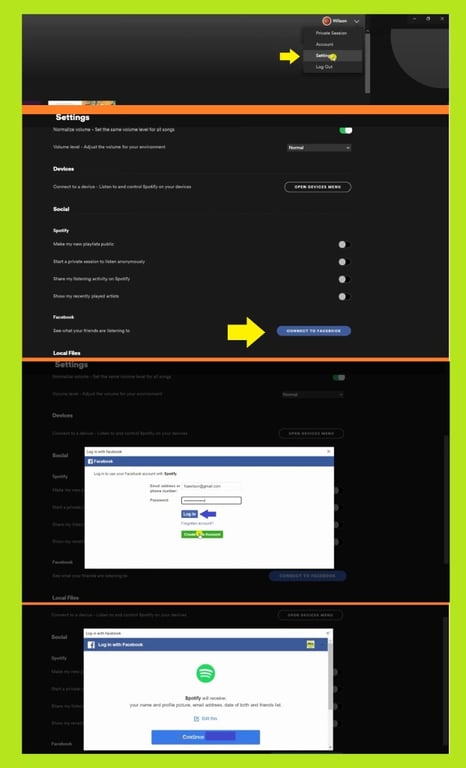
Here you can see this message that you are connected to your Facebook account.
6- On the right side click on the “Find Friends”.
7- in this dialogue box, you can see all of your friends that they connected to their Spotify account with Facebook.
By clicking on the “Follow All” button, all of your friends can be added to your Spotify account or you can click on the “Follow” button next to each of your friends’ names that you like to follow.
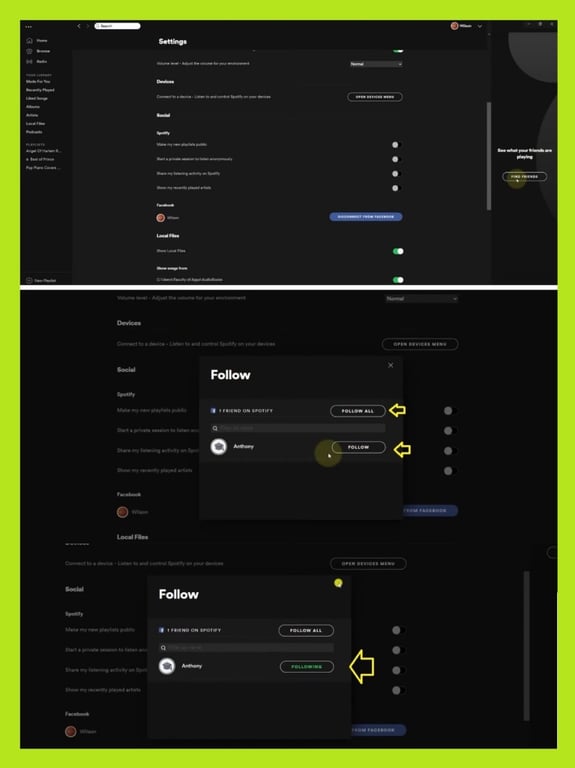
Can’t Find Friends?
For your friends to appear in the FIND FRIENDS list, your Spotify account must be linked to Facebook.
If you still cannot find your friends, update your Facebook settings:
- In a web browser, go to Facebook setting
- Select Apps, then Spotify.
- Make sure your Friends list is checked. If it is, try unchecking and checking it again.
You may need to log out and back in to renew Spotify’s access to your Facebook data.
How to Add Friends on Spotify without Facebook
There are different ways to follow your friends on Spotify without using Facebook, and here we’ll explain some of them.
Finding Friend by Sharing a Link
This option is considered one of the easiest ways possible. In this way, your friend will send the link of his or her account to you and you will be directed to the profile automatically.
For Sharing your Spotify account to your friends, you should follow these steps;
1- In the PC application, first, you must click on your name, or the human icon on the up left corner of the page (as shown in the below picture).
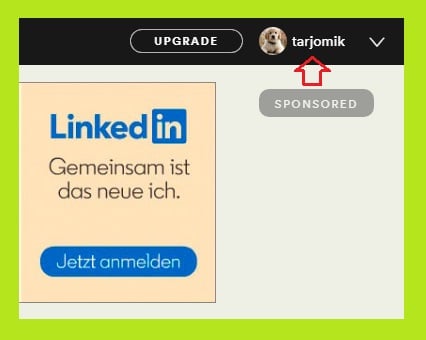
You will be directed to the page where you can see your username and picture.
2- Click on the three dots at the up-right corner beside your picture.
3- Click on the ‘Share’.
Here you can choose your desired social media for sending your account link to your friends or Copy Spotify URI and send it to your friends.
4- The last thing your friend needs to do is find you on Spotify by these steps:
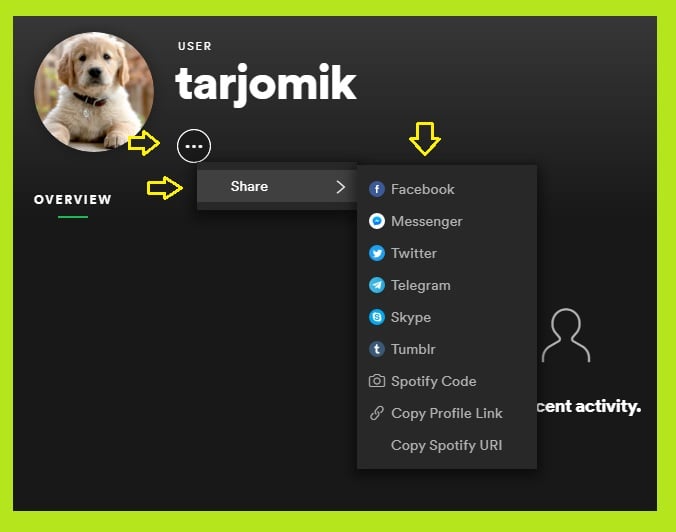
- Go to the Search box and paste Spotify link on it.
For example, I copied my Spotify link that was as follows:
‘spotify:user:239dcp0227t5yh6xy6de4b81r’
Copy ‘239dcp0227t5yh6xy6de4b81r’ in the search box.
- The following page “Tarjomic” will appear, click on your friends name to see his profile.
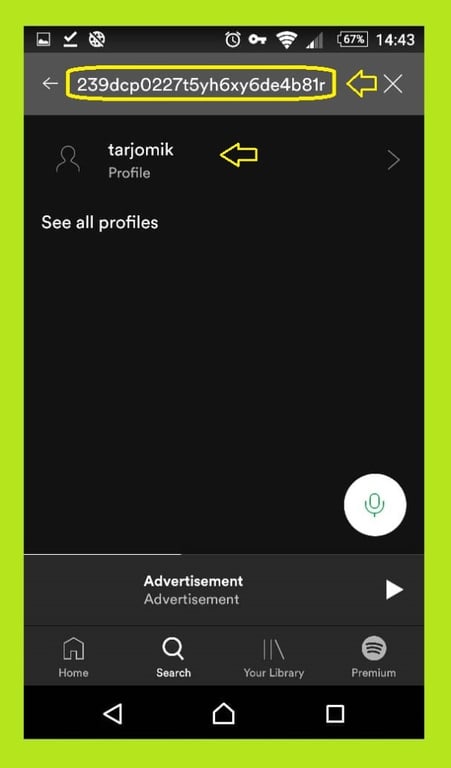
- You can also click on ‘Copy Profile Link’ to send a link or URL to the friends by Social Media or other means. Choose the easiest method you can use.
How to Find Friend by Searching Name
If you know your friend’s user name, you can search and find him by following this steps;
1- write his user name on the search box.
2- Click on the profile picture of your friend.
3- Click on the Follow to add your friend to your list and follow him.
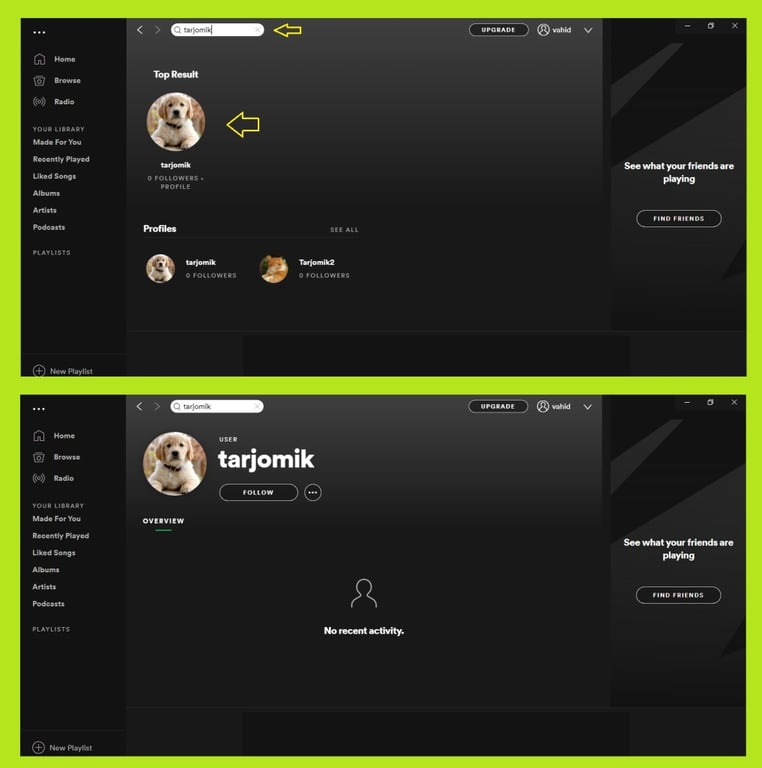
How to Find Friend by Spotify Code
You can find your friends by Spotify Code for that you should follow these steps;
1- As you can see in the bellow picture, there is an option named ‘Spotify Code’. Click on it.
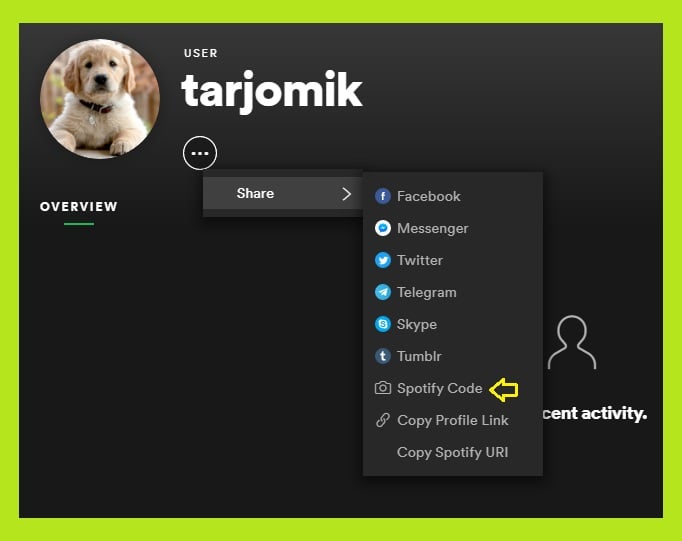
2- the following page will appear.
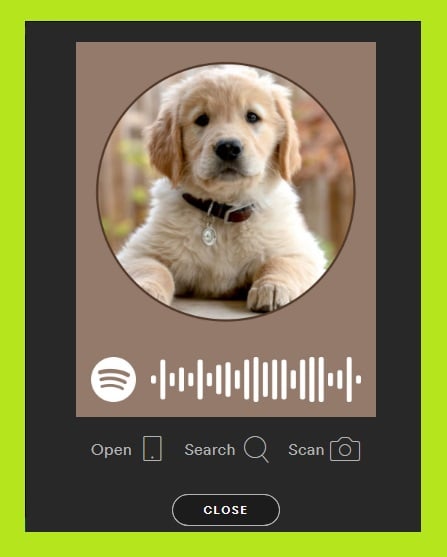
How to Use Barcode to Follow Your Friends
1- To use this barcode on your phone (since you can only use your phone camera), open the application.
2- Go to the search box.
3- Click on the camera image to scan the barcode and your friends’ page will appear, automatically.
How to Scan Barcode
For scanning the barcode click on the Scan
Now you have two options;
1- Scan the barcode by your camera’s phone. For that click on the “Point the Camera at a Spotify Code”.
2- Select the picture of the barcode from your phone gallery by clicking on the “SELECT FROM PHOTOS”.

After scanning the barcode your friend profile will appear, you can follow him by clicking on the Follow key.
How to Add Friends on Spotify Android
If you are using Spotify on your mobile phone and you want to find and follow your friends on your android account you should follow these steps;
1- open your Spotify application.
2- Click on the search bottom.
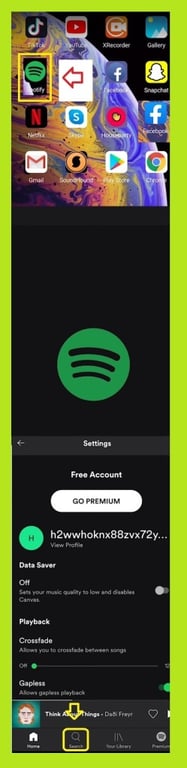
3- For finding your friends you have two options:
- First option
- The first option is writing your friend’s name.
- Find your friend.
- Click on your friend’s name.

- Second Option
Finding your friend by scanning the code for that you should follow these steps;
- For that you should click on the Camera.
- Click on the scan to scan the code that your friend sends for you by your camera’s phone.
- Select it from your phone gallery by clicking on the “SELECT FROM PHOTOS”.

4. After, you can find your friend.
5. Click on the “Follow” to follow your friend activity.
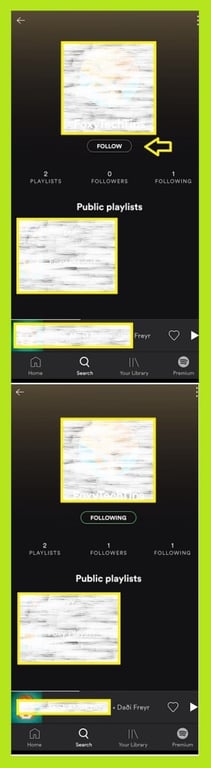
How to See Who is Following me on Spotify.
The following steps will help you track the spotify playlists that are being followed;
Desktop App
- Click on your profile name.
- Click on FOLLOWING In your profile page .
- Your following list will be shown.
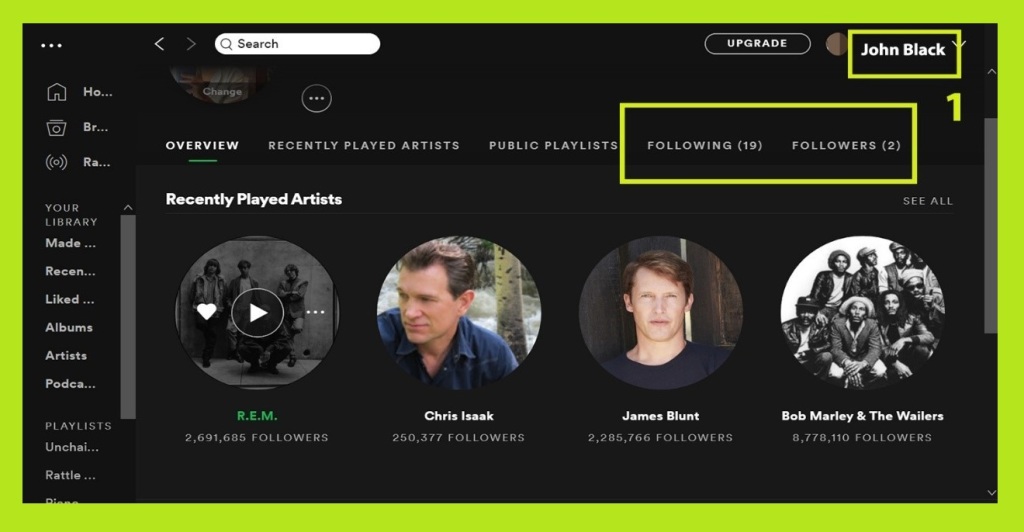
Mobile/Tablet App
On mobile/tablet app:
- Go to Home, then Settings.
- Click on View Profile.
- In your profile page click FOLLOWING.
- Your following list will be shown.
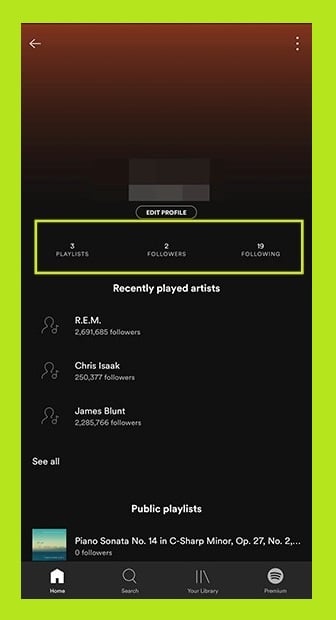
You can find more information about this subject in Alphr website.
Spotify Add User
As you know, you can use Spotify either freely or by purchasing ‘Spotify Premium’ which the website will charge based on the following rates:
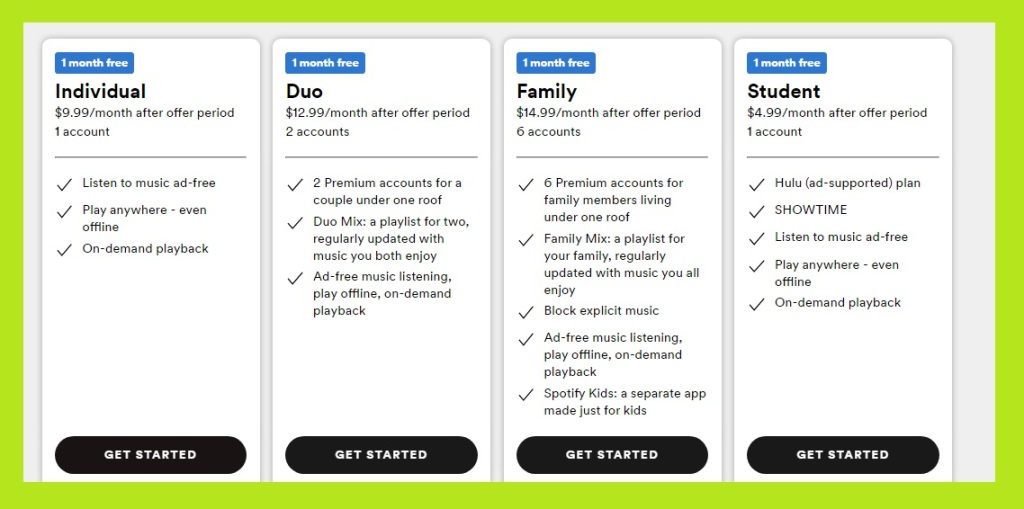
In the Family Premium plan, you will be able to add up to 6 people to your account, saving money by doing so. Not only you will be enjoying the ad-free experience of Spotify, but also share it with your close ones. This plan is also banned some explicit music for children, making it a safe environment for both children and adults.
How to Add Friends on Spotify Premium
- The process to add users (family members) to Spotify Premium is easy. But you have to have a free account before purchasing a Premium one. If not, first create your first Free Spotify account using one of the following methods: Facebook, G-mail, Apple ID, and or personal information including e-mail address other than g-mail.
- Then, go to the Spotify Family page.
‘
Best you use the Desktop browser for the whole process. In addition, you can go to your profile. Scroll down to click on ‘Join Premium’, and then click on ‘change plan’ to enter the plans page where you can pick ‘Family Plan’ at USD 14.99 per month by clicking on ‘Get Started’. Pay the fee and now your Premium Account is ready.
Now, get back to your profile again and scroll down to see an additional section called ‘Premium Family’ added to the sections. Click on it and you will see a section called ‘People on this Plan’. Here, you can see all your family members in the plan.
- For adding family members, click on ‘Add to Family Plan’, and on the next page, you will see two sections, one for the family and one for kids under 12.
- If you want to add kids, you can click on the ‘Get Spotify (Logo) Kids’ and download the specific version of the application for the kids.
- If you want to add to other family members, click on ‘Invite to Family’. You copy the link and send it to those you want to add to your premium account using social media or directly open the link in Messenger, WhatsApp, and e-mail.
Further information can be found in the “The Complete 2021 Signup Spotify Guide” article as well.
To Conclude
On Spotify, you can find out what kind of music your friends listen to and track those who follow you and also you can hide your activity on spotify in this case, so no one can follow you on spotify.
for adding your friends to your following list, you can ask them to send their account links from Skype, Twitter, or each application that they have, or you can use their Spotify code to find them.
searching their name in the search bar is another way to track your friends and if your friends log in to Spotify by using their Facebook ID you can locate them easily.
In the end, you can add your five family members to your Spotify family premium account and use the facilities that Spotify family premium provides for you.
In this article, we described how to add your friends to your following list and how to add your family members to your family premium account. If you have any questions that are related to this subject and we have not covered them, please leave them in the comment box. We will answer them as soon as possible in the next post or by updating this article.
If you find this article useful, then please let your friends know about it. This gives us the energy to produce the next better article.
