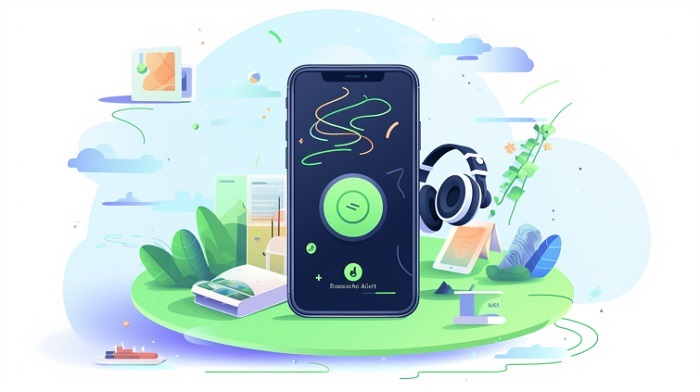
Downloading music on Spotify and listening to them offline is one of the Spotify users’ first desires after signing up for Spotify and logging in to Spotify account. To download music on Spotify, you need to get Spotify premium plans. Remember, Spotify premium prices in different countries are not the same.
After getting Spotify’s premium plan, You can download your desired music from Spotify and pair Spotify with different Spotify players, and listen to songs with higher quality.
Although using Spotify premium plans for downloading music on Spotify is the safest method for listening to music offline, In this article, we will also talk about these questions:
– How to download songs on Spotify without premium?
– How to download songs on Spotify free?
We recommend reading this article if you know how to download your desired music from Spotify and listen offline. The Spotify download location is on different devices and many other exciting subjects.
Here you can find:
15 Useful Spotify Downloading Songs Tips You should Know
- How to Download Songs on Spotify
- How to Download Songs on Spotify Premium
- How to Download Songs on Spotify Without Premium
- How to Download Songs on Spotify without WIFI( Mobile Data)
- How Does Spotify Work Offline
- How to Switch on the Offline Mode on Tablet and Mobile Spotify App:
- How to Switch on the Offline Mode on Your Spotify Desktop App:
- How to Play Your Downloads Only
- 5 Reasons Why Your Downloads are Removed on Spotify
- Spotify Download Location
- Spotify Downloaded Songs Location Android
- Spotify Downloaded Songs Location PC
- How to Change the Spotify Download Location
- How to Change Spotify Download Location on Desktop App
- How to Change Spotify Download Location on Mobile or Tablet App
- Is Spotify Free to Download
- How to Download the Spotify App.
- Download the Spotify Desktop App
- Download the Spotify Android App
- Download the Spotify iOS App
- Download Spotify on Play Station
How to Download Music Spotify Premium
For downloading your desired music and songs, you need to add them to the playlist on Spotify. Next, you can download all of the songs added to that playlist; in the following, I will explain how to add a piece of music to the playlist.
After that, we will see how to download your desired album and playlist on Spotify.
I should mention, under normal circumstances, you need to have a premium account to download Playlist. You also need to download your desired album and Playlist via Wi-Fi. I should point out that some methods for downloading music via mobile data without a premium account will be mentioned below.
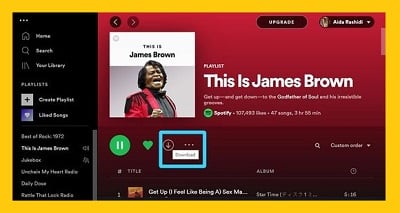
If you are a Spotify free user, you cannot download songs for offline use, but you can download podcasts. Some podcasts on Spotify have videos that you cannot download if you have a free account. Spotify allows you to download only the audio of the podcast.
Premium account owners can download albums, Spotify Playlists, and Spotify podcasts. Keep that in mind if you want to keep your downloads on Spotify, you need to come online on Spotify at least every month (30 days). Follow the steps below to learn how to download music on Spotify:
How to Download Spotify Album on Android
You can follow these steps for downloading your desired album. The process pointed out here is related to Android devices, and the process for iOS devices is approximately the same.
1- Open Spotify app.
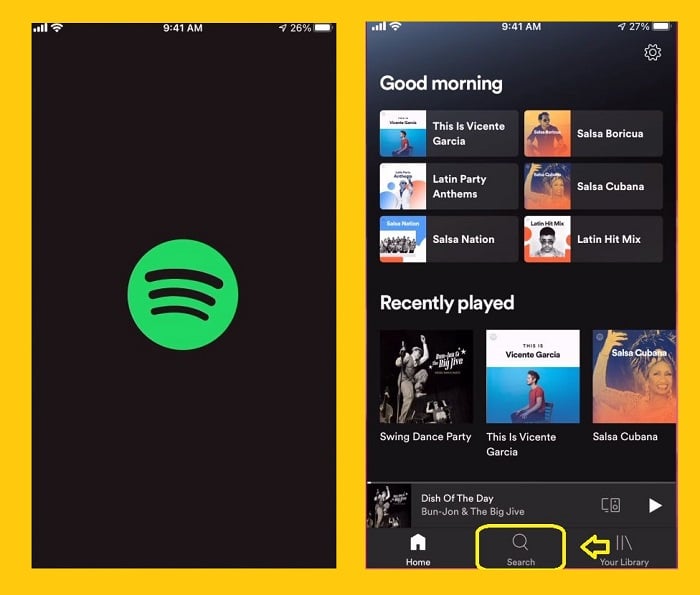
2- Choose the content you want to download.
3- On the right side click on the 3 lines. Note that you cannot download songs on Spotify individually. You should put them in a playlist and download the Playlist.
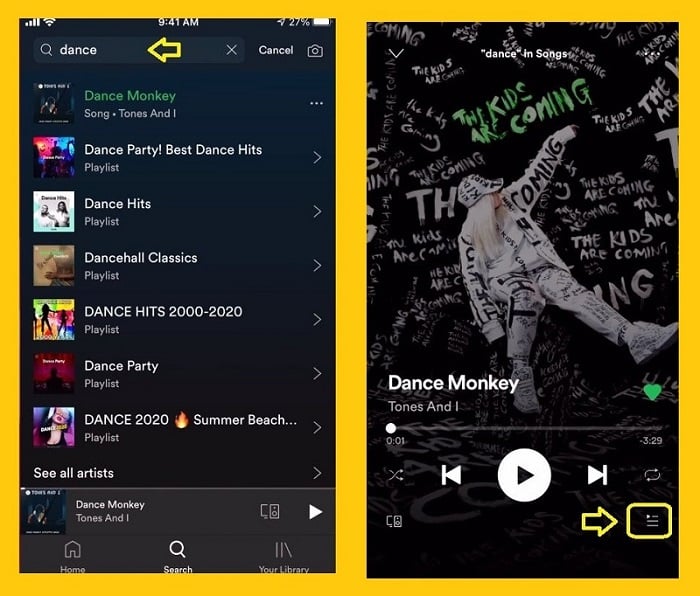
4- Click on the “…”
5- Add your album to the queue
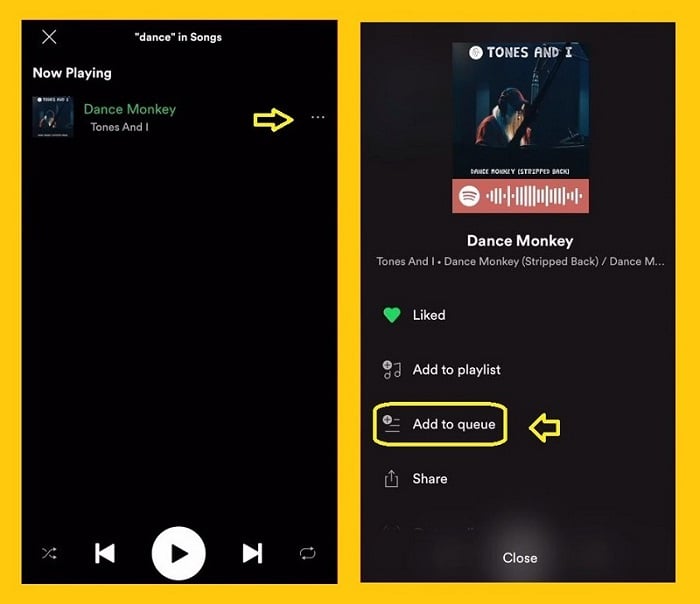
6- go to the Queue and find your album and click on the “Arrow”. all the songs will be downloaded.
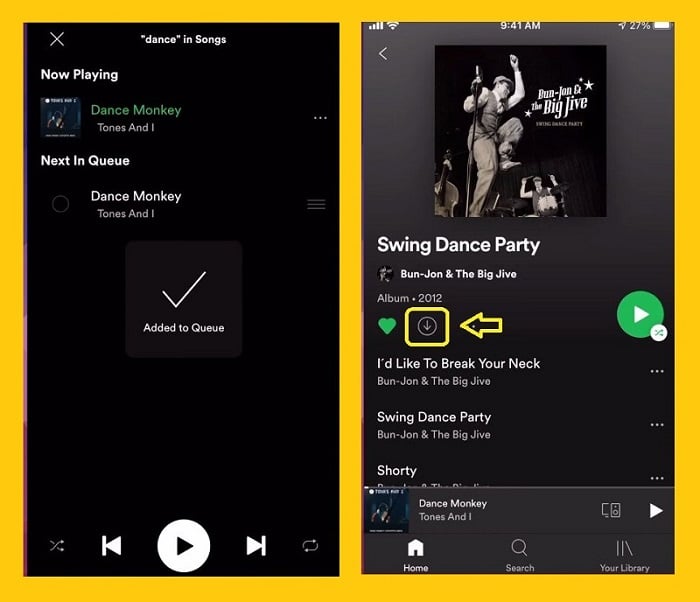
How to Download Playlist on Spotify
- First, you have to join a premium account. Downloading songs for offline users is only possible if you have a Premium Spotify account. You must also be connected to WIFI to download Spotify songs. It is not possible to download the music through the mobile data network.
- Go to your Spotify app.
- Tap Your Library. This option is located in the lower right corner of the screen.
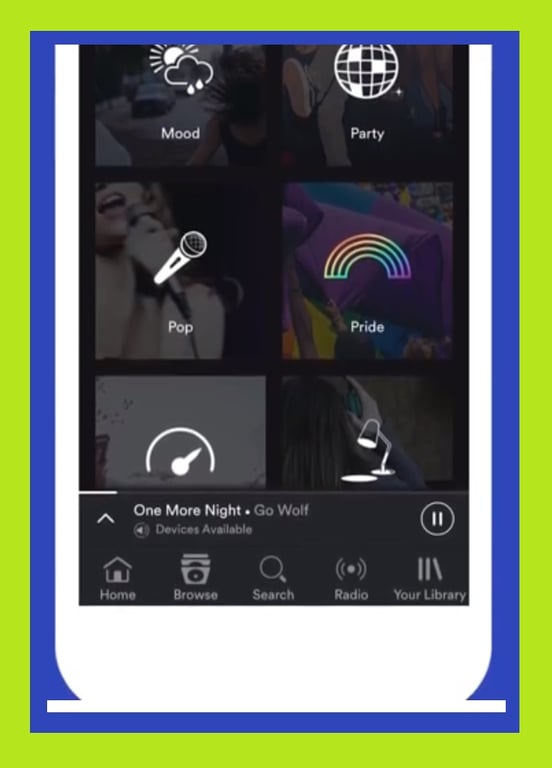
4. Click on the Playlists tab. This option is located at the top of the screen (on iPhone) or in the middle (Android). It will open the Spotify playlist.
5. On the “Playlists” page, click on the Playlist that your desired songs are in it.
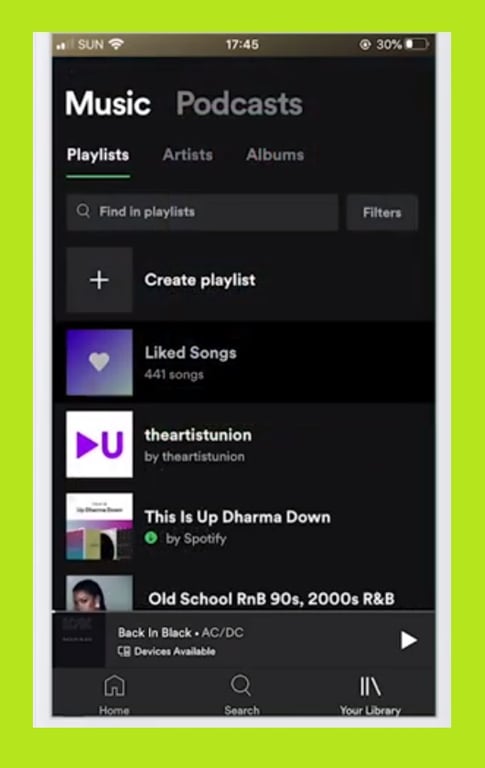
6. Click on the grey “Download” button. This button is located near the top right corner of the screen. It will bring up a green button indicating that the songs are being downloaded to the Spotify mobile app.
When the song download is complete, a down arrow appears to the right of it.
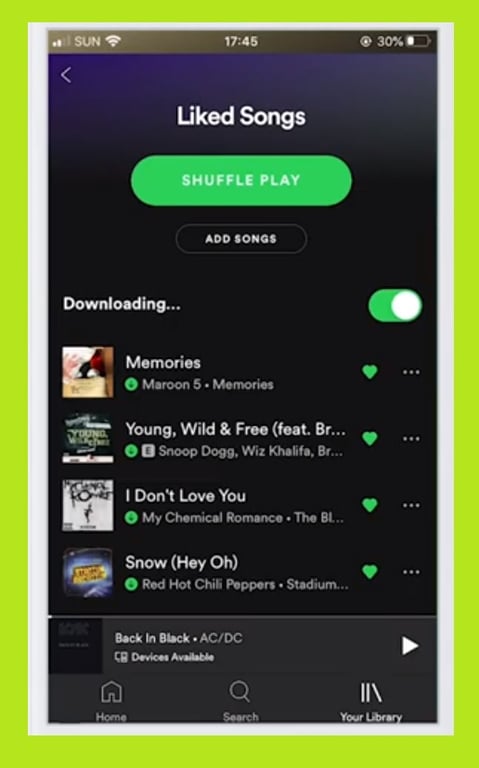
How to Download Music on Spotify iPhone
For adding your desired music to the Playlist and downloading them, you should follow the steps below. (we will explain this process on iPhone, the steps which you should follow on Android devices are approximately the same):
1- Run your Spotify app and click on the search bottom.
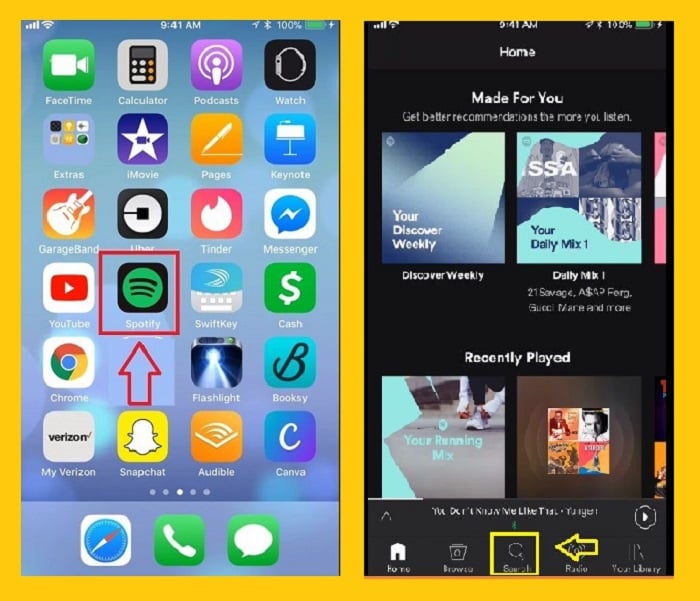
2- Choose the content you want to download. Note that you cannot download songs on Spotify individually. You should put them in a playlist and download the Playlist.
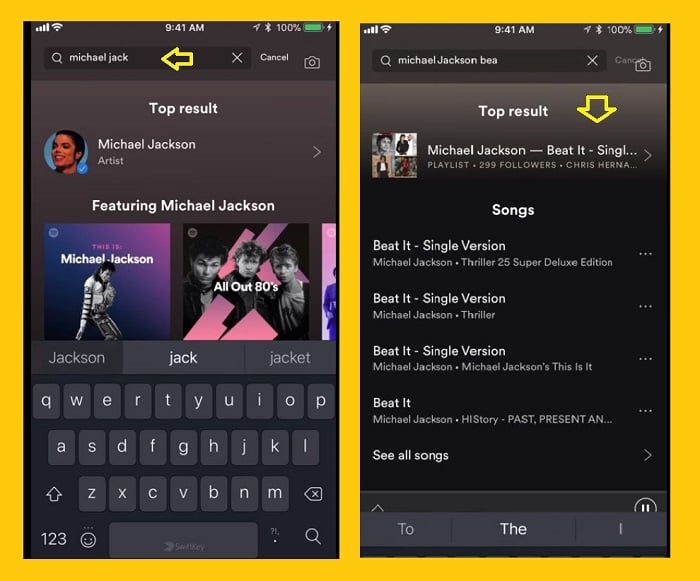
3- Save your song in the Playlist by clicking on the “…” on the right side of your song name.
4- Click on the Save key.

5- Click on the Library and then click on the playlists.
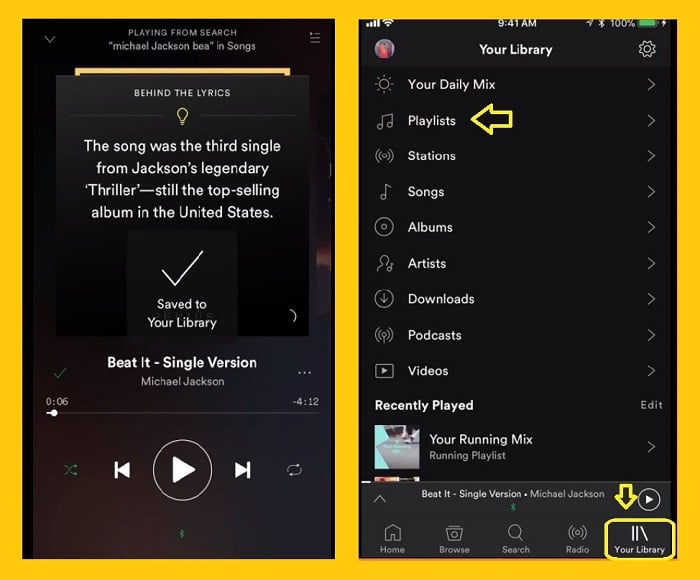
6- You can see all the songs that you listened to. Before downloading all of them, Turn on the Download key, and if you want to download the music one by one, click on the arrow next to your desired song.
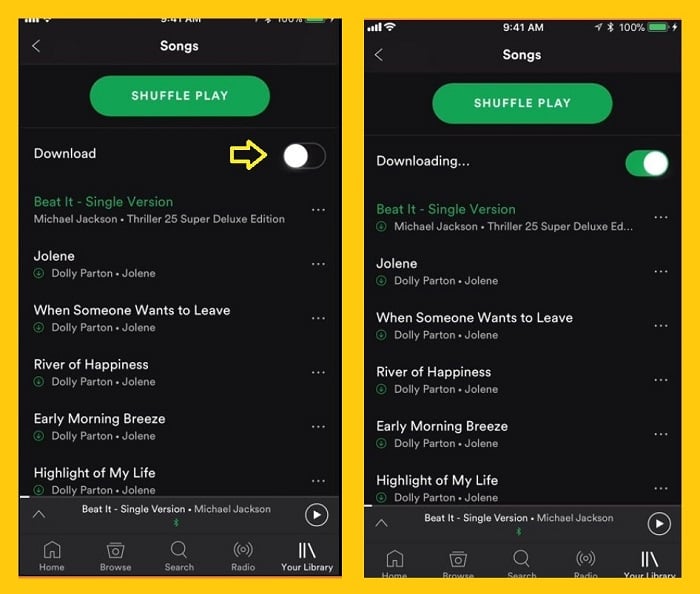
How to Download Music on Spotify Desktop App
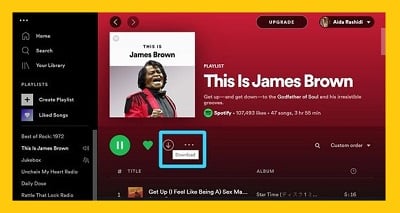
If you have the Spotify app on your PC or Mac, follow the steps below to download music on Spotify:
- As you can only download playlists on the Spotify desktop app, choose the Playlist you want.
- There is a toggling button or a downward arrow in a circle icon below the Playlist. Click on the icon or button to start the download.
You can see your downloaded playlists in the Your Library tab.
How to Download Music on Spotify for Free
As we mentioned before, you can use some methods to download your desired music from Spotify Free. One of these methods is using the Sidify music converter program. Sidify is a secure program to download Spotify Songs, Albums, and Podcasts (For the Free and Premium Version). For downloading your desired music from Spotify by Sidify program, just do the following steps:
1- Copy the link of your desired song from Spotify; for that, you should:
- Find your desired song.
- Click on the “…”
- Click on Share.
- Click on the “Copy Song Link” to copy the code on your laptop clipboard.
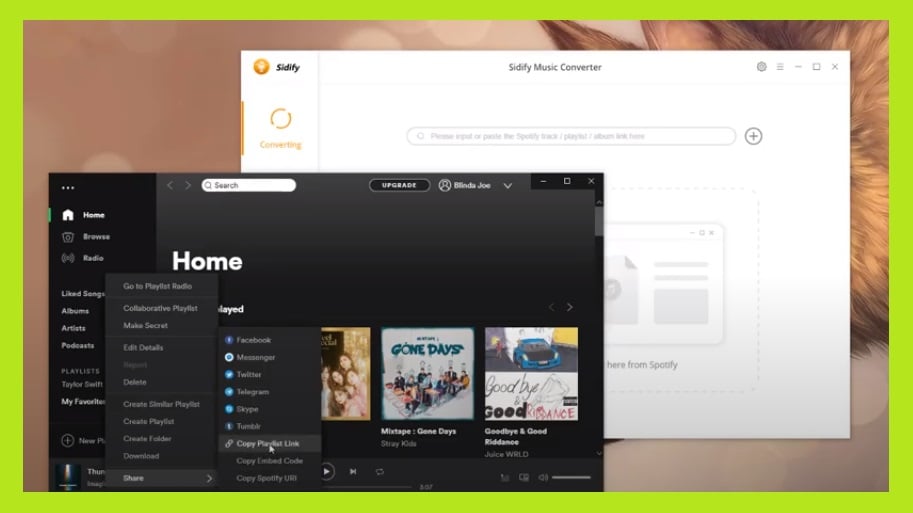
2- Run the Sidify Music Converter program.
3- Click on the Converting tab from the left side bar.
4- Click on the Drop and Drag songs bottom and paste the URL code of your music; you can also add your desired songs by dragging and dropping your selected song to Sidify.
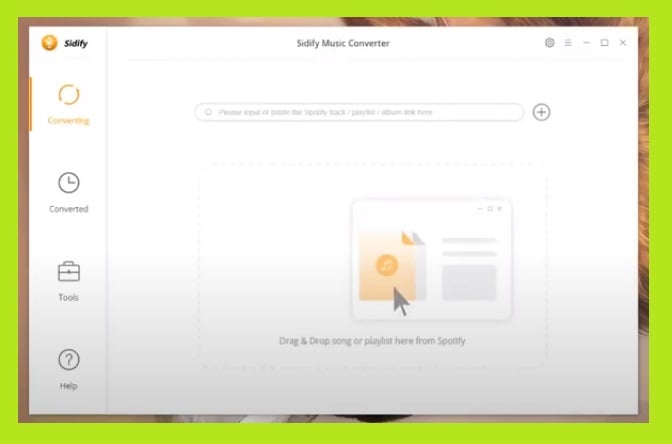
5- You can click on the Setting button in Sidify to set parameters such as output format (MP3, AAC, FLAC, or WAV), conversion mode, output quality (320kbps, 128kbps, 256kbps).
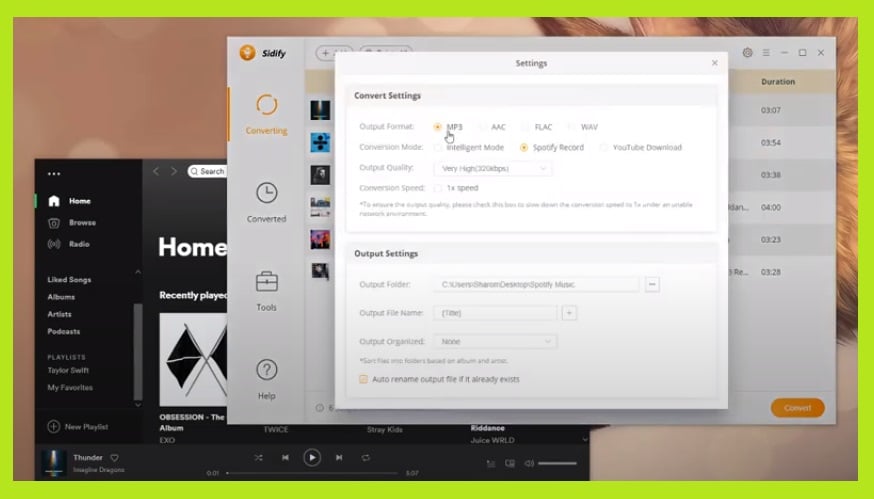
6- Press the “convert” to start downloading the song.
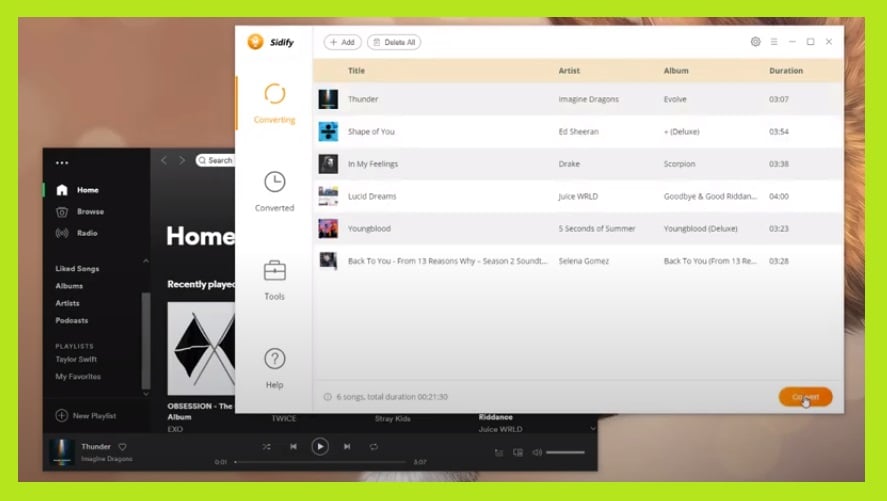
7- After downloading the song, you can click on the Converted tab and listen to the music offline.
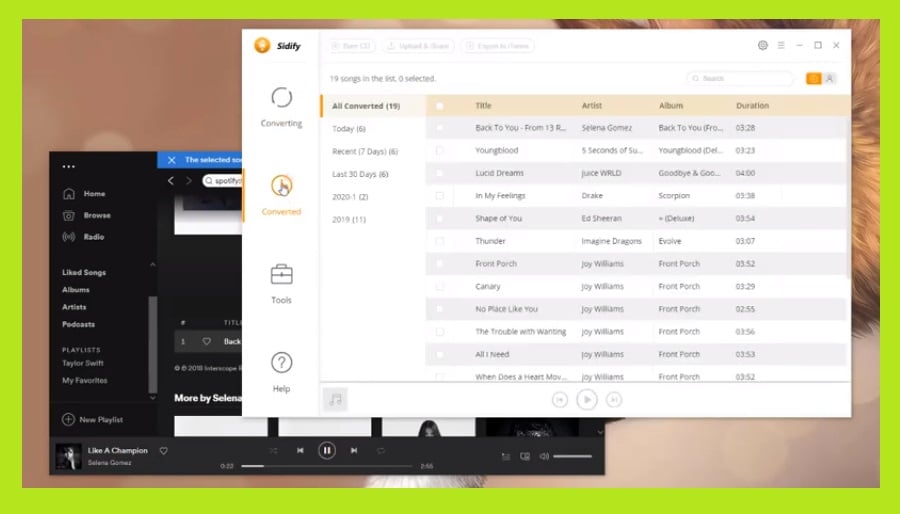
How to Download Spotify Songs with Mobile Data
You have the right to worry about your mobile data charges when it comes to downloading music on Spotify using your phone. But there is no need to worry because Spotify is set to download music only over Wi-Fi by default. However, you can change the Spotify downloading settings to download music with your mobile data. Here are the steps to change the settings:
- Launch the Spotify app.
- In the menu bar at the bottom of your screen, choose the Home icon.
- Tap on the settings icon, which is located at the top-right corner of your screen.
- Scroll the page to find the Audio Quality section.
- Toggle the Download using the cellular option right. Once the toggling button turns green, downloading will be done over your mobile data.
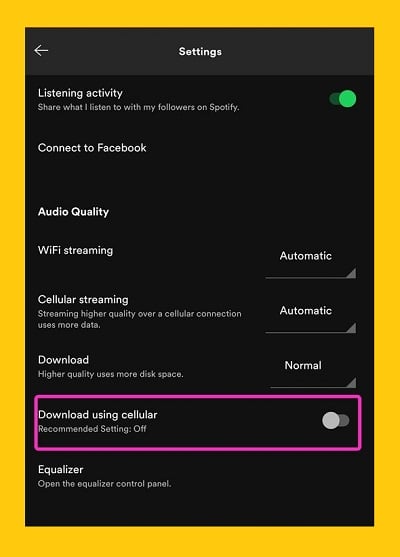
You can turn off this option whenever you want to save your mobile data.
How Does Spotify Work Offline
For listening to the music on Spotify offline, you should activate Offline mode on Spotify. For that, you should follow these steps:
How to Switch on the Offline Mode on Tablet and Mobile Spotify App:
- Open the Spotify app on your device.
- Select Home from the menu bar at the bottom of your screen.
- Go to Settings.
- In the settings, tap on the Playback tab.
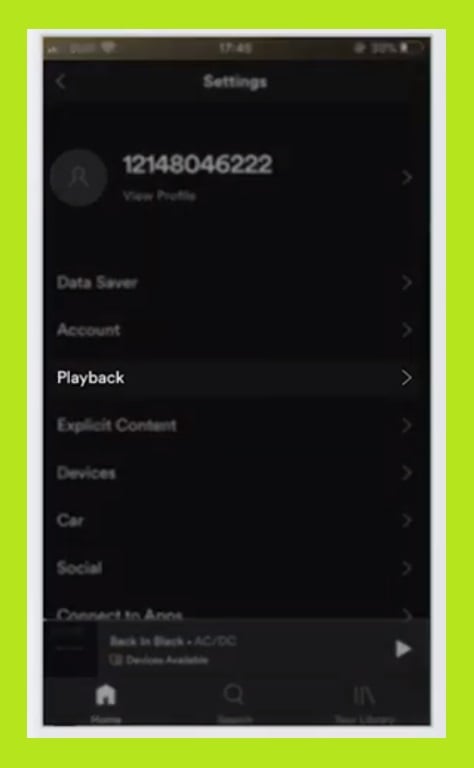
5. Turn on the Offline option.
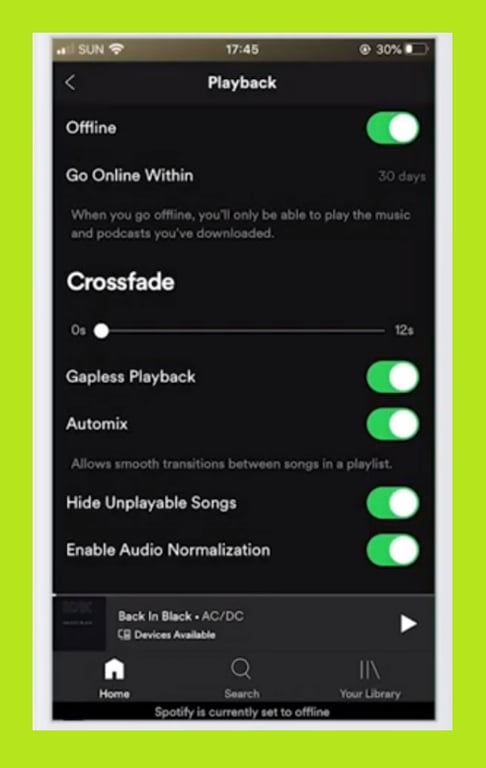
How to Switch on the Offline Mode on Your Spotify Desktop App:
- Launch the Spotify app.
- In the top-left corner of your screen, click on the three-dot sign. A menu will be shown. Mac users: click on Spotify. PC users: Click on the File.
- Click on the Offline Mode.
Note:
- If you are not connected to the internet, Spotify only plays your downloaded music.
- When you switch the offline mode on, the contents that are not downloaded become gray and unavailable on your Spotify app.
How to Play Your Downloads Only
When you are online on Spotify, you can play both your downloads and other not downloaded content. If you want to only play your downloaded music on Spotify, you need to switch on the offline mode. Find the type of device you are using the Spotify on and follow the instructions to turn on the offline mode on your Spotify:
5 Reasons Why Your Downloads are Removed on Spotify.
You may open your Spotify app and see there is no downloaded music left in your library. There are some common reasons for this problem that I mention five of them here. I hope they help you to solve your problem:
- As I said before, you need to go online at least every month (30 days). Spotify needs the music streaming data on Spotify to pay the artists.
- You can download music on up to 5 devices with your Spotify account. If you use more than 5 devices, Spotify automatically removes your downloads from the device that you have used the least.
- Your SD card might have problems.
- Your Spotify app might not be updated to the last version.
- If you remove and reinstall the Spotify app on your device, your downloads will go.
Where is Spotify Download Location
Spotify premium plans give you this chance to download your desired songs from the vast treasure of Spotify songs and listen to them offline. You can easily find the downloaded music on your Spotify app. Still, if you want to find Spotify downloaded location on your device, you can follow the steps below:
Spotify Downloaded Songs Location Android:
For finding downloaded songs location on Android devices, you should follow these steps:
- Launch the Spotify app.
- Tap on the Home icon.
- Tap on the Settings icon.
- Scroll the page down to find the Storage tab, Here you can see your downloaded songs location.
Spotify Downloaded Songs Location PC:
For finding downloaded songs location on PC, you should follow these steps:
- Open your Spotify app.
- Click on your name at the top of the screen.
- A drop-down menu will be shown.
- Click on the Settings. Scroll the page and click on the SHOW ADVANCED SETTINGS.
- In the Offline storage location part, you can see the location in which your files were saved.
The default storage location on your PC is:
C:\Users\Username\AppData\Local\Spotify\Storage
How to Change the Spotify Download Location
If you use the Spotify offline mode, you might face the storage problem frequently. I had this problem on my PC and phone for a long time, and I did not know there was a chance to change the downloaded music location on my device. One day I decided to get rid of this problem forever. Whether you are downloading from Spotify on your PC, Mac, mobile, or tablet, you can still manage the Spotify download location. Here is the step-by-step instruction:
To Change Spotify Download Location on Desktop App:
- Open your Spotify app.
- Click on your name at the top of the screen.
- A drop-down menu will be shown. Click on the Settings.
- Scroll the page and click on the SHOW ADVANCED SETTINGS.
- In the “Offline storage location” tab, click on the “CHANGE LOCATION” button.
- A list will appear. Select your desired location and click on the OK button.
To Change Spotify Download Location on Mobile or Tablet App:
- Launch the Spotify app.
- Tap on the Home icon.
- Tap on the Settings icon.
- Scroll the page down to find the Storage tab and tap on it.
- You choose the location to save the downloads. For example, you can select SD card or Device storage.
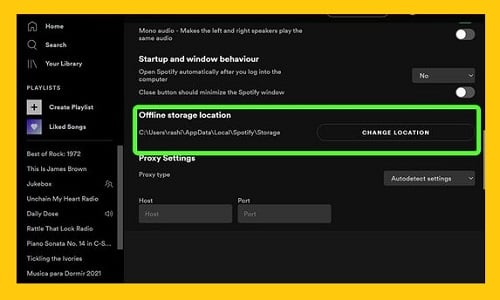
This article covers all aspects of downloading music from Spotify, except one last thing: downloading the Spotify app for your device.
Is Spotify Free to Download
Spotify is a music streaming platform that gives its users access to millions of songs, podcasts, and music videos from artists worldwide. You can download this application for free, and you will have access to its basic features, such as listening to music, at no cost. Suppose you want to have permission to download music for offline use, listen to music without ad interruptions, and skip the tracks as many times as you wish. In that case, you need to have the Spotify premium.
How to Download the Spotify App.
Spotify offers its app for different devices such as PC, Mac, mobiles, tablets, game consoles, and other appliances. You can download the Spotify app for free on your device. Here I am going to tell you how to download Spotify app on your device. Find your device from the instructions below and follow the steps:
For Downloading the Spotify Desktop App:
- Go to www.spotify.com
- There is a menu bar at the top of the screen. Find and click on the Download option in the menu bar.
- Click on the DOWNLOAD button. Downloading process will start automatically.
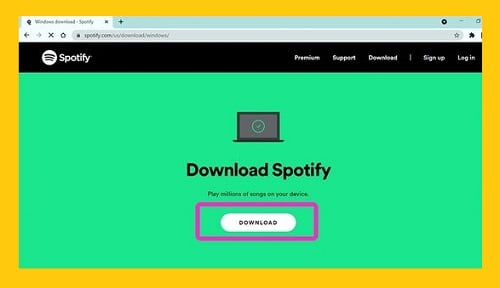
If you want to Download the Spotify Android App:
You can easily download the Spotify app on your Android device from Google Play:
- Launch the Google Play app.
- In the search tab, enter Spotify.
- Tap on the Spotify icon and then Install button.
- Downloading and installing process will be done automatically on your device.
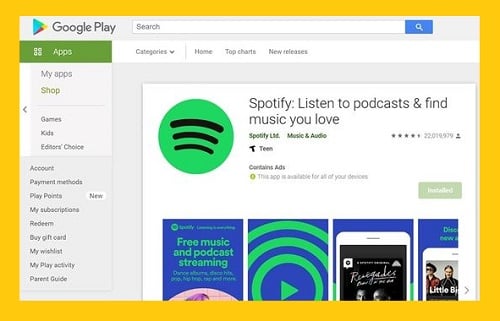
Download the Spotify iOS App:
The Spotify app is available on App Store, and you can easily download it there:
- Open App Store on your device (iPhone or iPad).
- Search the Spotify title in the search box.
- Tap on the Spotify icon.
- Tap on the GET button and wait until the downloading and installation complete.
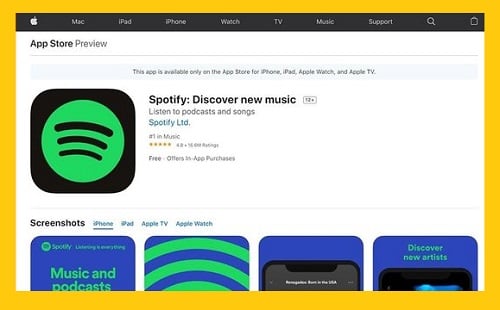
Download Spotify on Play Station:
Spotify app is available on PS3, PS4, and PS5.
- Go to media home on your console.
- Select All Apps.
- Find and select Spotify.
- Choose the Download option.
Even if our content was unhelpful to you and you still haven’t found an answer to your question, Insider and Pcmag were the most complete websites that I could find. If you ask your question in the comments, we will be happy to answer it as soon as possible.
Conclusion
Suppose you want to download your Spotify music, have them on your device, and listen to them offline. In that case, you need a Spotify premium account.
Spotify free plan only gives you this permission to download the audio of podcasts, not more.
After downloading your desired songs, you change their location quickly on your phone and transfer them to your SD card to have more space for new pieces of music.
The songs you have downloaded on Spotify may not show up if you stopped using Spotify for the last 30 days or have downloaded your music on more than 5 devices. If Spotify is not updated, you may face this problem too.
One of the problems with Spotify is that it only allows the user to download music automatically when they are connected to Wi-Fi. But there are some methods you can use to download your music with your mobile data.
You can find all of these issues in the above article.
I hope to cover every question you have about downloading music and apps from Spotify in this article. If you still have further questions, please write them in the below box. We will try to answer them as soon as possible by updating this article or in future articles.

May I simply just say what a relief to uncover an individual who really knows what theyre discussing online. You actually understand how to bring an issue to light and make it important. More people should check this out and understand this side of your story. I was surprised that you arent more popular since you certainly possess the gift.