
Spotify playlists can help singers who want to become an artist on Spotify to promote their artwork. There are different kinds of Spotify playlists, some of them are created by Spotify like Editorial playlists and Algorithmic playlists ( Discover Weekly and Release Radar are the most popular playlists among Algorithmic Spotify playlists) and some of the Spotify playlists are created by listeners and Spotify artists.
Remember if your songs add frequently to the playlists which were created by listeners and artists, the chance of adding them to the Editorial and Algorithmic playlists increase and after that the number of your songs listeners can be increased significantly.
You can create a Spotify playlist on your mobile phone and also from a Spotify web player and desktop app and you can pitch your desired songs from your Spotify archive and your computer to them.
In addition, you can make your playlists secret to avoid other people see them or you can make them public and let other users find them on Spotify.
You can share your playlist on social media platforms to increase its visibility. For sharing Spotify playlists you can use Spotify code or share their URL link on social media platforms.
I recommend you before sharing your playlist think about the name and picture of it and choose them wisely. A professional Spotify playlist picture and Spotify playlist name can affect significantly the number of Spotify streams and also on Spotify artist revenue.
In this article, you will find:
- How to Create a Spotify Playlist?
– On iPhone
– On iPad
– On Android Devices:
– On Desktop App
– On Web Player: - How to Add Songs to Spotify Playlist
– From Spotify Archive
– From Computer - How to Share a Spotify Playlist
- How to Make a Spotify Playlist Public
- How to Make a Spotify Playlist Secret
How to Create a Spotify Playlist
In order to fully understand how Spotify playlists work and how they benefit users and Spotify artists, it is important to understand the different types of Spotify playlists first.
1- Spotify Editorial Playlists
This kind of playlist is made by an editorial team that consist of music experts from all around the world who are hired to create a playlist for users. Most of these kinds of playlists are genre-specific playlists.
Having a music song placed in such a playlist can be very important to artists because they know that it will be heard by a lot of people but they should consider the point that these kinds of people are less likely to turn into their active, long-term fans.
2- The second type of playlist is Algorithmic Playlists.
Listening habits (what you like, share, download, skip, save, etc.) and the listening habits of others with similar tastes are used to create these kinds of playlists by Spotify. You can find these kinds of playlists on “Made for you “playlists on the “Home page” of Spotify.
There are two important playlists in this part:
– Discover Weekly, which is updated every Monday.
– Release Radar, which is updated every Friday.
This sort of playlist can bring you a highly targeted audience of fans who love your music, especially for less popular artists. Fans who are in this group can be converted into loyal fans of your music.
Remember, Listeners who follow playlists like Discover Weekly and Release Radar tend to be more engaged, actively pursuing music they love.
3- The 3rd type of playlist is Listener Playlists
These kinds of playlists are created by Users, you as a user also can make them public or secret, and also artists can use this kind of playlist to promote their songs.
This kind of Playlist can sometimes attract large numbers of followers and can generate significant streams and listeners for an artist just starting off. Additionally, your tracks may influence Spotify’s algorithmic playlists: when a user adds your track to their playlist, platform is informed about the type of music they like. Spotify could recommend those tracks to users with similar listening habits with enough data, resulting in a long-term audience increase.
For more information in this regard I recommend Playlist Radar Blog.
In the following, you can find how to create a playlist and how to make them public and secret and share them on social media.
On Spotify, you can make your own playlists. You can use Spotify on your mobile, tablet, PC, or Mac to create playlists. In addition, if you do not have the Spotify app on your device, you can use the Spotify web player to make your own playlists. To learn how to create your playlist, choose the device you are using, and follow the step-by-step instructions:
To Create Spotify Playlist on iPhone:
1- Open the Spotify app on your iPhone.
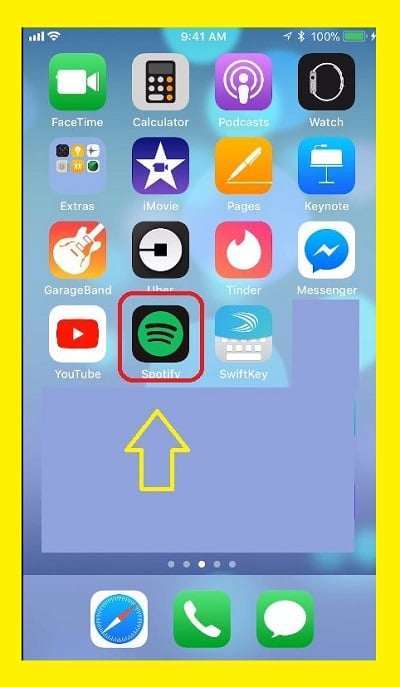
2- There is a menu bar at the bottom of your screen. Tap on Your Library on the menu.
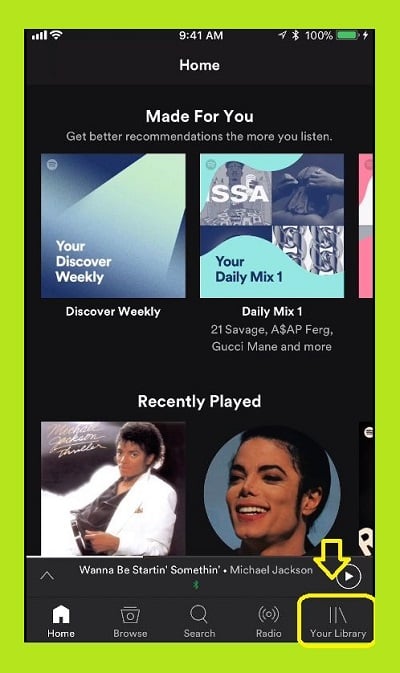
3- You will be directed to the Music section click on the Playlist.
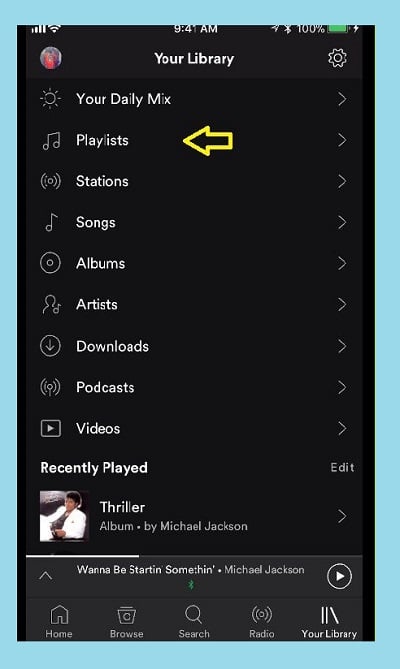
4. In the Playlist section, choose the Edit option.
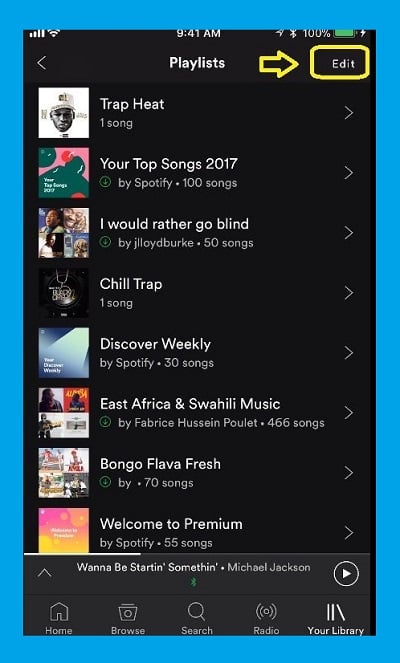
5. Click on the Create key.
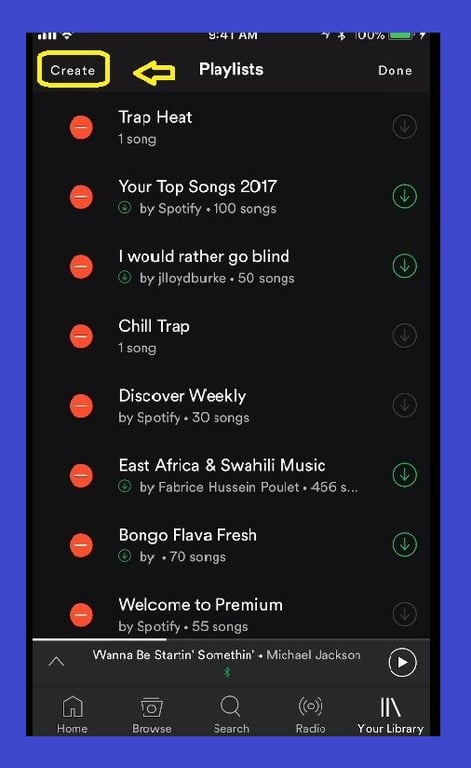
6. Choose your desired name for your playlist and click on the Create key.
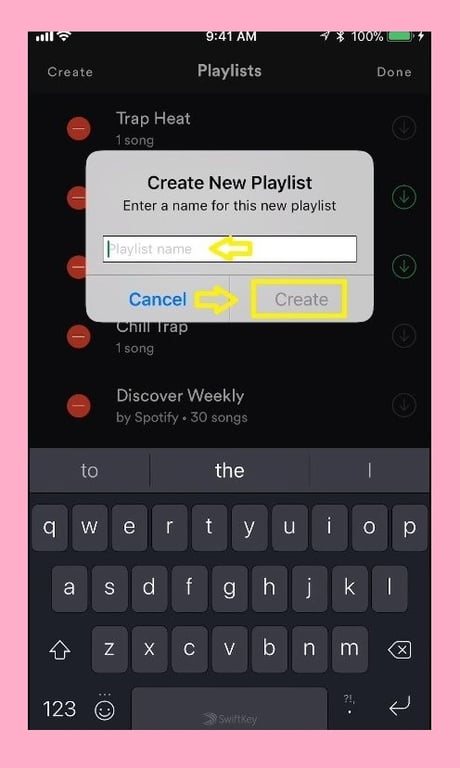
To Create Playlist on iPad:
- Launch the Spotify app on your iPad.
- Select Your Library from the menu bar.
- In the Music section tap on the Create playlist option.
- choose your desired name for your playlist and click on the Create.
To Create Playlist on Android Devices:
- In the menu bar at the bottom of your screen tap on Your Library.
- Select the Playlists tab from the Music section.
- Tap on the Create playlist option.
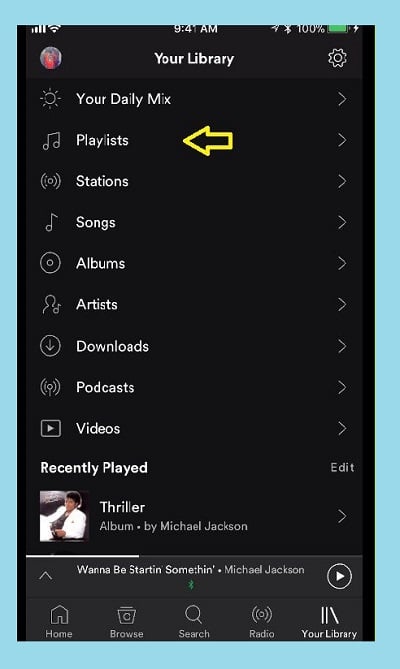
4. On the top right side of the screen click on the music icon.
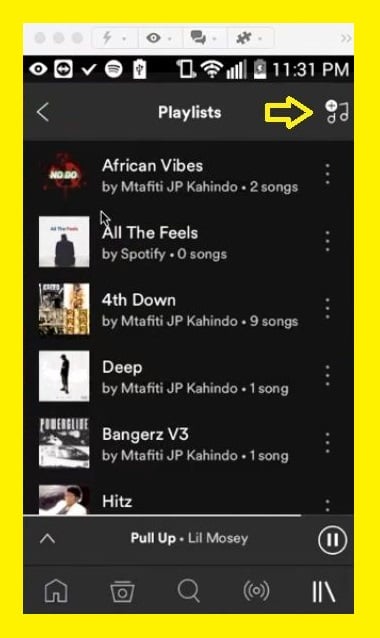
5- Write your desired name for your playlist and then click on Create.
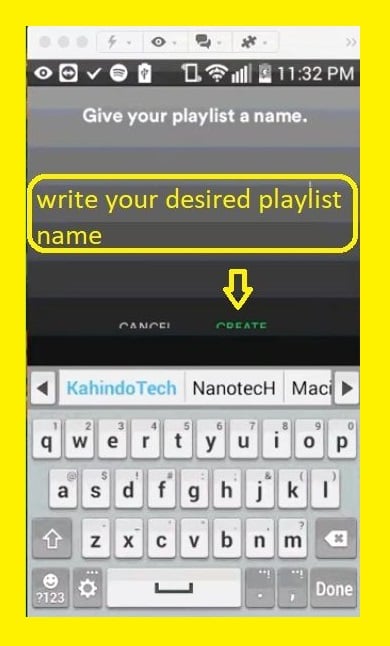
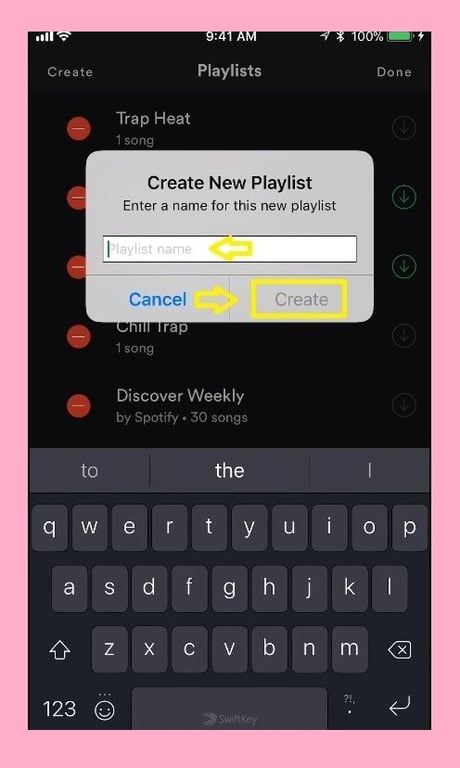
To Create Playlist Using the Desktop App
- Go to your Spotify app.
- There is a menu bar on the left of your screen.
- Under Your Library option, find and click on the Create Playlist option.
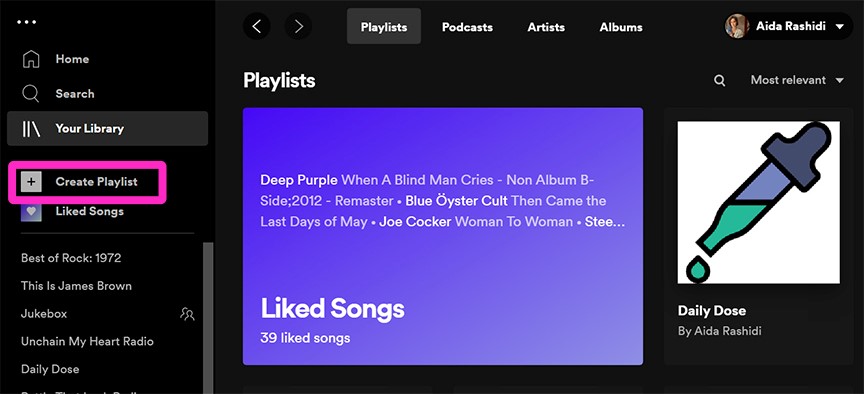
- Choose your desired name for your playlist and write appropriate description for it to other people can find it.
2- Choose your desired image for it.
3- Click on the Create.
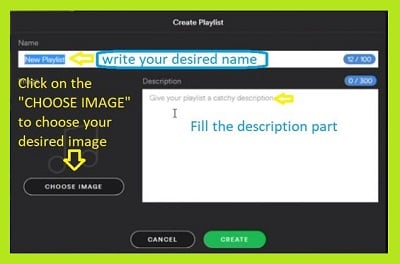
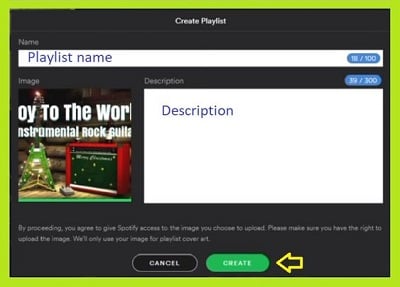
To Create Playlist Through Web Player:
- Go to open.spotify.com.
- Sign into your Spotify account. If you do not have an account, you must create one.
- Click on the Create Playlist option from the menu bar on the left.
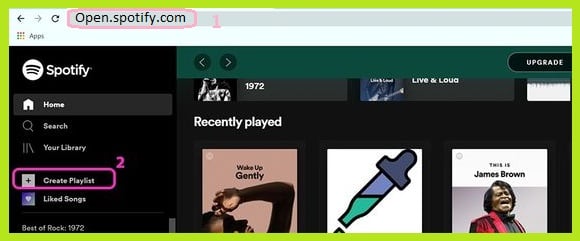
4- write the title and description of your playlist so that others can find it.
5- select the image that you wish to use for it.
6- Then click Create.
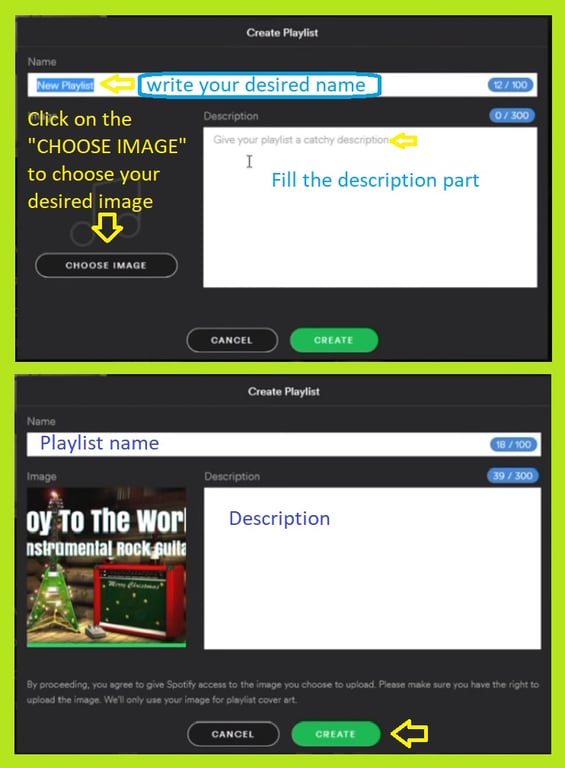
How to Add Songs to Spotify Playlist
To add songs to your playlist you have two choices the first being to add your desired songs from Spotify and the second being to add your songs from your computer or laptop.
How to Add Songs to Playlist from Spotify Archive
Follow these steps for adding songs to your Spotify playlist from Spotify songs;
- Find your desired song.
- Click on “…” next to the song you want to add to your playlist.
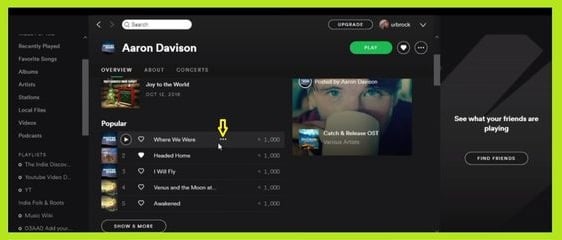
3. Click on the Add to Playlist.
4. Select your desired playlist and add the song in it.
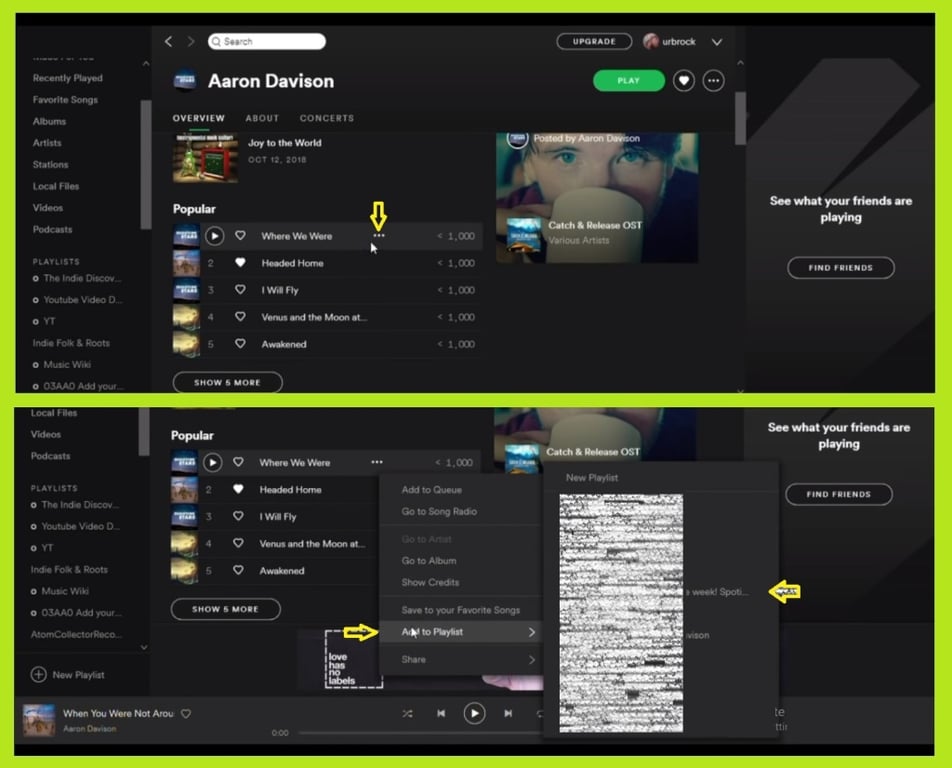
How to Add Songs to Playlist From Computer
For adding your songs from your computer you should follow these steps:
1. log in to your account and click on the “…” to go to the setting part.
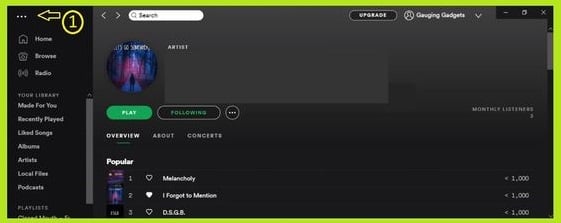
2. Click on the Edit.
3. Click on the Preferences…
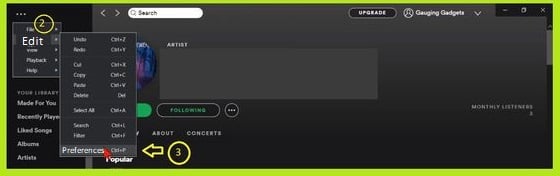
4- Turn on the “Show local Files” key.
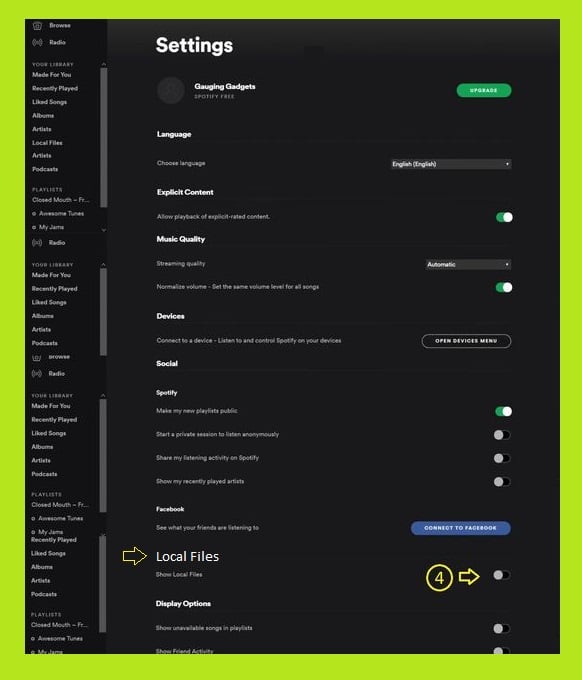
5- Click on the “ADD A SOURCE”.
6- Choose your desired song.
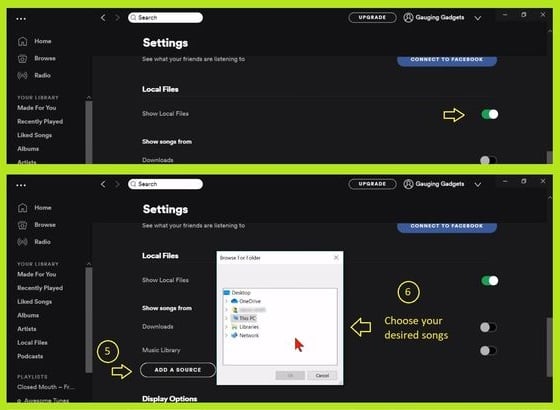
7- Click on the “Local Files”.
8- Click on the “Add to playlist”.
9- Choose your desired playlist to add the song.
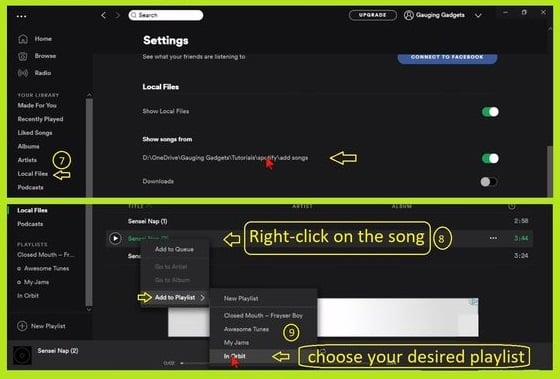
It is now possible to find the song in your playlist on your other devices and you can download it and listen to it anywhere.
How to Share Spotify Playlist
If you want you can share the playlist that you have on your computer with your friends you should follow these steps;
1- Open your Spotify account and click on the library key on the left bottom of the page.
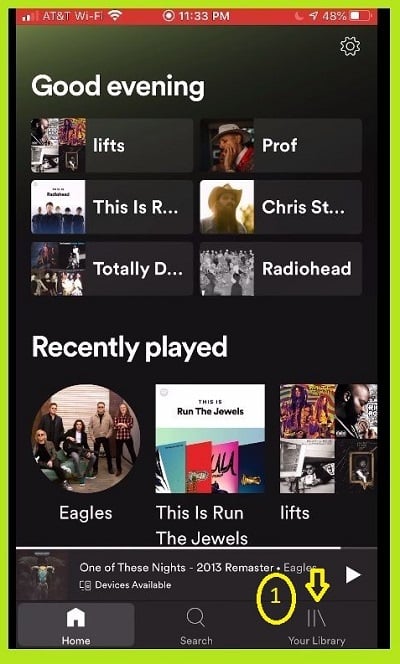
2- Click on your desired playlist that you want to share with your friends.
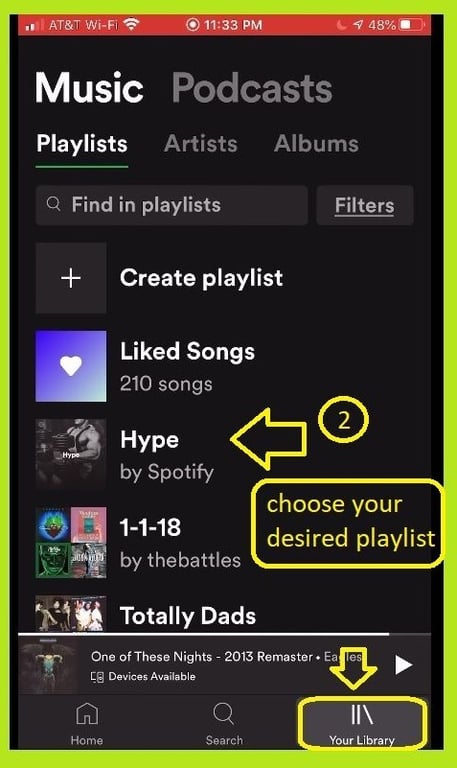
3- On the bottom of the name of your playlist click on the “…”.
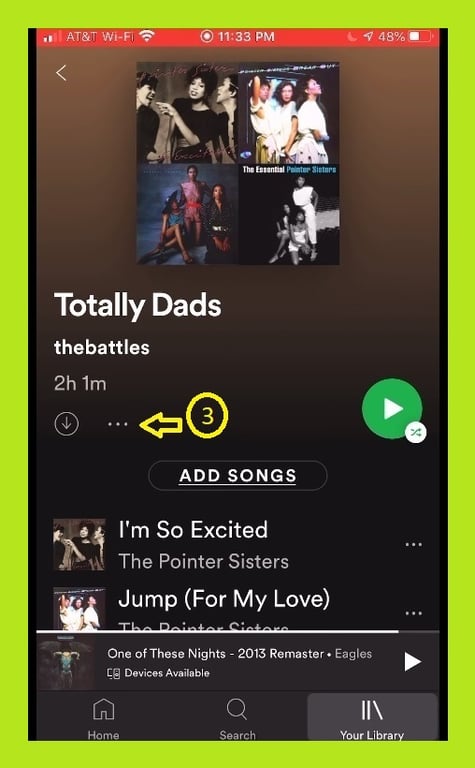
4- Click on the share button.

5- Now you can copy the link and send the link by email or you can use social media app like What’s up to share your desired playlist.
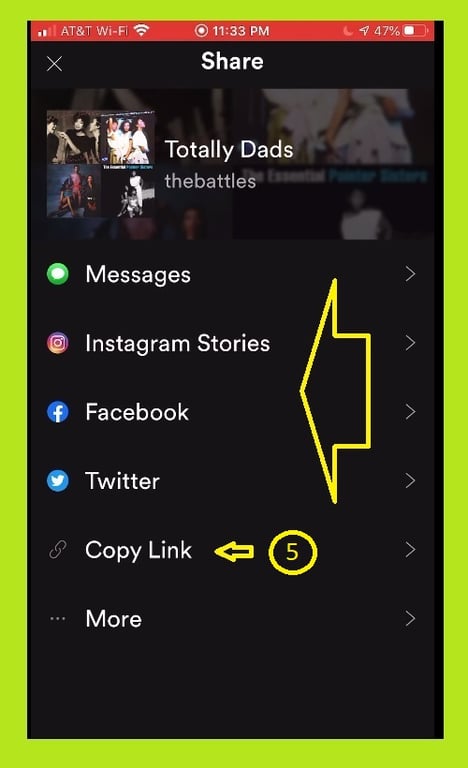
For more information I recommend you to read “Share Spotify Playlist, Songs | Complete Guide” article too.
How to Make a Playlist Public
How to Make a Playlist Public on Mobile Phone
you can make your Spotify playlist public if you want other people to see it.
you should note that when your playlist is public, then everyone can see it, so you need to remember that every time you want to prevent others from accessing your playlist, you just need to make your playlist secret again.
Below you will find instructions showing you how to make Spotify public or private on your phone or your laptop.
1- open your Spotify app.
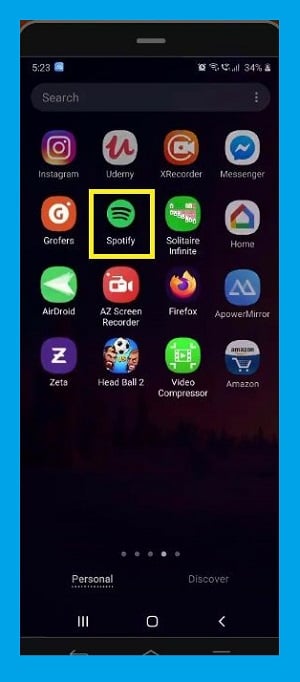
2- Click on the library and choose your desired playlist, that you want to make it public.
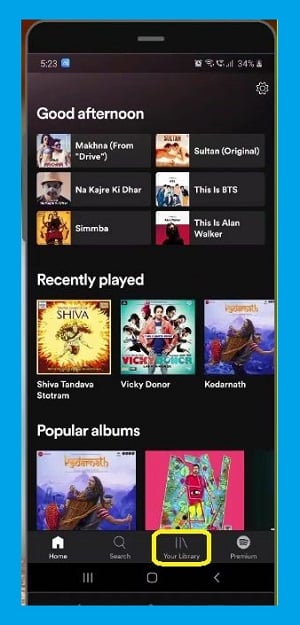
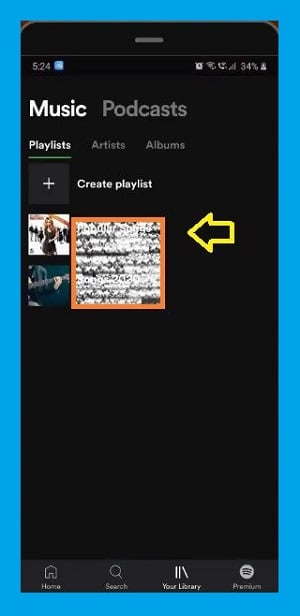
3- On the right up side of the screen click on the “…”.
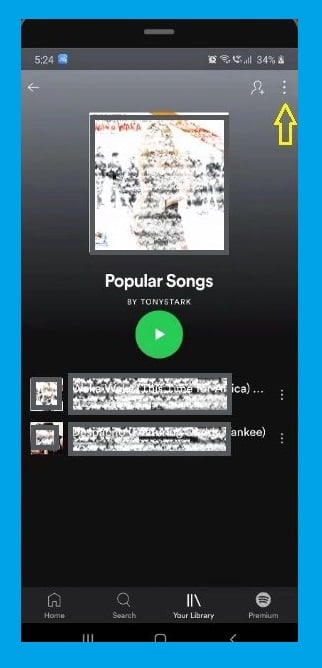
4- Scroll down and click on the “Make Public”.
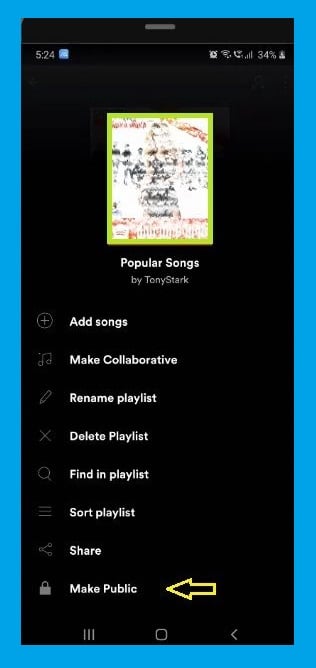
How to Make a Playlist Public on Pc
For making your playlist public from your computer you should follow these steps;
1- Click on the Home.
2- On the left panel choose your desired playlist.
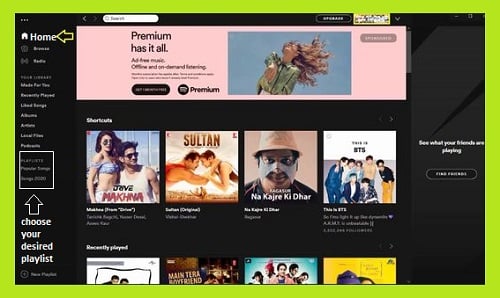
3- At the bottom of the playlist name click on the “…”.
4- Click on the “Make Public”.
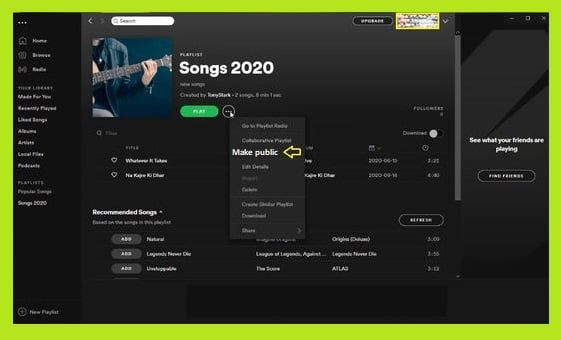
How to Make a Playlist Secret
– Mobile Phone
If you want to make your playlist private again you can do that by following these steps;
1- open your Spotify app.
2- Click on the library and choose your desired playlist, that you want to make secret.
3- on the right upside of the screen click on the “…”.
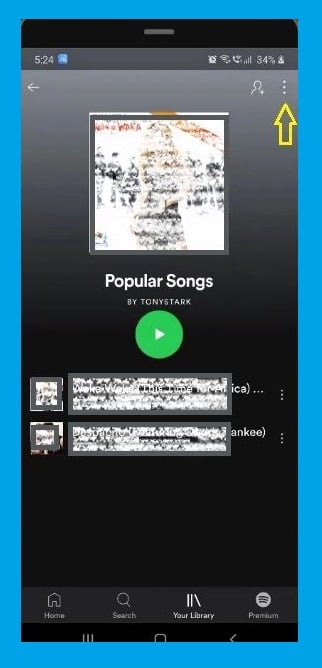
4- Scroll down and click on the “Make Secret”.
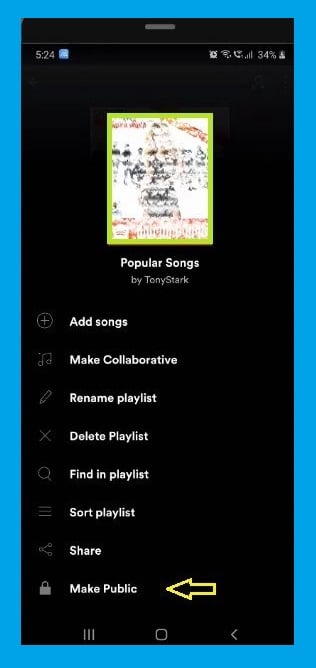
How to Make a Playlist Secret on Pc
For making your playlist private again from your computer you should follow these steps;
1- Click on the Home.
2- On the left panel choose the playlist that you want to make it secret.
3- At the bottom of the playlist name click on the “…”.
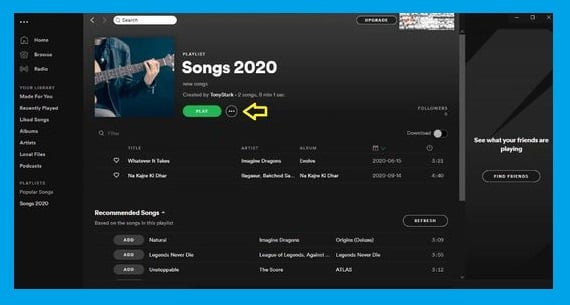
4- Click on the “Make Secret”.
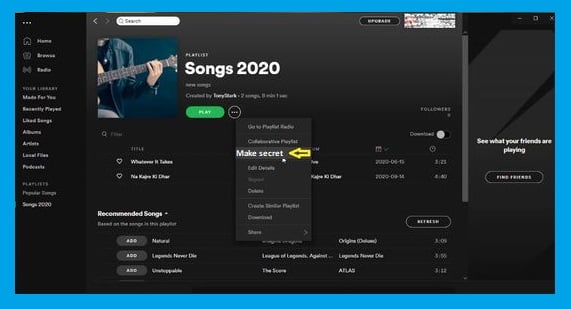
Conclusion
A playlist is a collection of songs and tracks that are grouped together based on a common characteristic. you can even count the taste of the listener as a common characteristic.
You can make playlists and add your desired song to it and share them with other people using social media and networks and also you can make your playlist public and give this chance to others to listen to your playlist through Spotify.
Although the playlists are very useful in Spotify, many Spotify users are not familiar with what can be done with this feature. In fact, a playlist in Spotify is not just a collection of tracks, rather it is an embodiment of user tastes in a way that the Spotify user can customize the picture and the name of the playlist, they can also arrange the tracks in the playlist based on their taste.

A fascinating discussion is definitely worth comment. I believe that you ought to publish more on this issue, it might not be a taboo matter but usually people do not discuss such subjects. To the next! Cheers!!